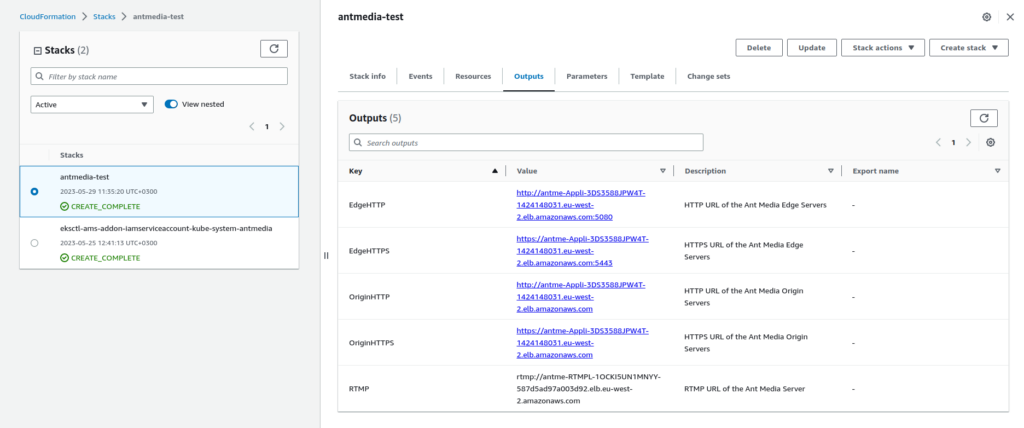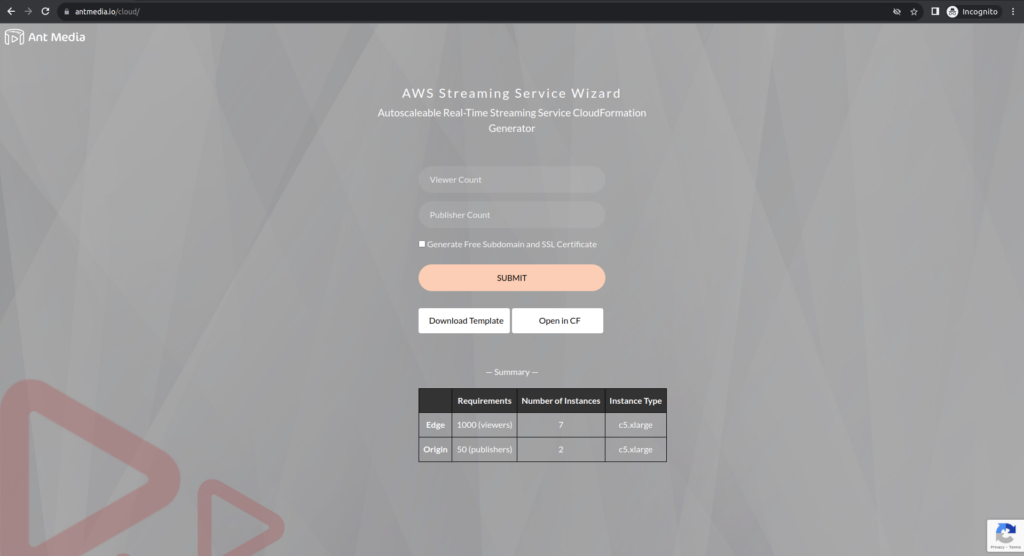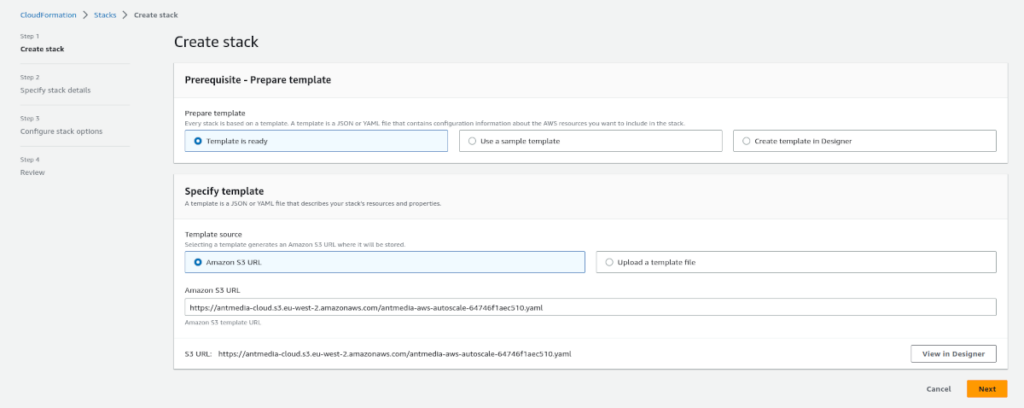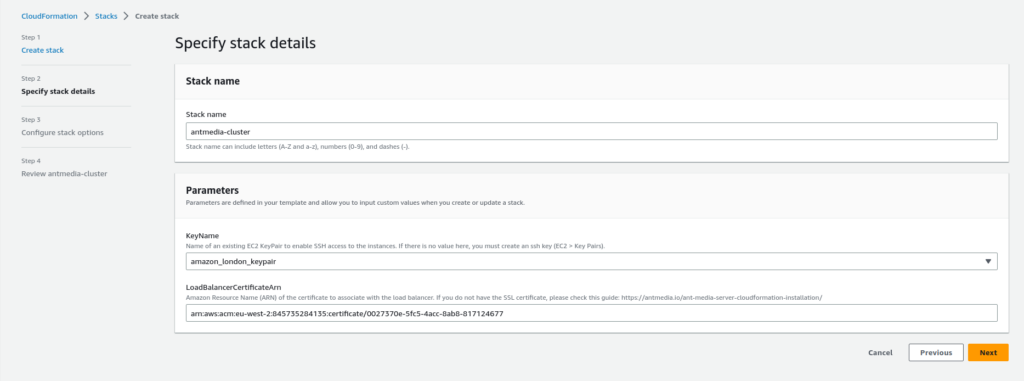We are very excited to introduce the AWS Streaming Service Wizard which may change your streaming experiences. With this tool, you will be able to create your own streaming app on AWS in minutes by providing only 2 inputs: number of the streams you need and number of the players you need.
Table of Contents
What AWS Streaming Service Wizard does?
AWS Streaming Service Wizard creates an auto-scaling streaming service on AWS in minutes according to your requirements. You provides number of the publishers and the players as an input and you will get streaming and playing endpoint URLs. Then you can start streaming or playing with these endpoints directly.
How AWS Streaming Wizard works?
AWS Streaming Service Wizard generates an AWS CloudFormation template effortlessly. This template can create an Ant Media Server cluster infrastructure which meets your streaming requirements. This infrastructure behaves as a streaming service and every assets in it are in your control. You can also modify it if desired. Or you can stop it whenever you want.
How you can use it?
In remaining part of this post, we’ll walk you through the process of setting up such a cluster with this tool and streamlining the configuration process for optimal performance.
Before starting you only need one thing to use this tool: an AWS account. If you don’t have one you can get it here.
Watch our tutorial on Youtube:
Or use this step-by-step instruction:
- First, go to the AWS Streaming Service Wizard.
- Enter the expected viewer and publisher numbers according to your requirements.
- (Optional) If you click on “Generate Free Subdomain and SSL Certificate“, you will have a free subdomain (with .antmedia.cloud extension) provided along with a Let’s Encrypt certificate. If you choose this option, you need to inform us about your load balancer address and subdomain so that we can perform the necessary updates via DNS.
If you don’t check this option you can provide your own certificate to the CloudFormation template later. - Click the Submit button.
- You will see the cluster configuration summary as a table.
6. At this point we have a CloudFormation template which can create our streaming service. We can download the template or directly upload it to the AWS CloudFormation service by clicking “Open in CF”.
7. Now, let’s continue with the easy way by clicking the “Open in CF” button. After this point everything will proceed on AWS console. Once you log in to AWS, console you will be greeted with a screen similar to the one below.
8. Fill in the three fields that appear by clicking the “Next” button. After filling in the required fields, click the “Next” button to start the installation process.
Stack Name: it will describe your stacks, it will be like a skeleton
KeyName: An Amazon EC2 key pair name. If there is no value here, you must create an ssh key (EC2 > Key Pairs).
(Optional) LoadBalancerCertificateArn: Amazon Resource Name (ARN) of the certificate to associate with the load balancer. Check out “How to get SSL Certificate on AWS Certificate Manager for your Domain Name?” for additional help. If you have selected “Generate Free Subdomain and SSL Certificate,” you will not need the ‘LoadBalancerCertificateArn’. Since the certificates are embedded within the YAML file, they will be automatically imported.
9. Proceed by clicking Next buttons. Then CloudFormation starts installation.
10. After the installation is complete, you can access information about your streaming service by clicking on the “Output” tab. Here you will find the endpoint (URLs) for publishing and playing streams.