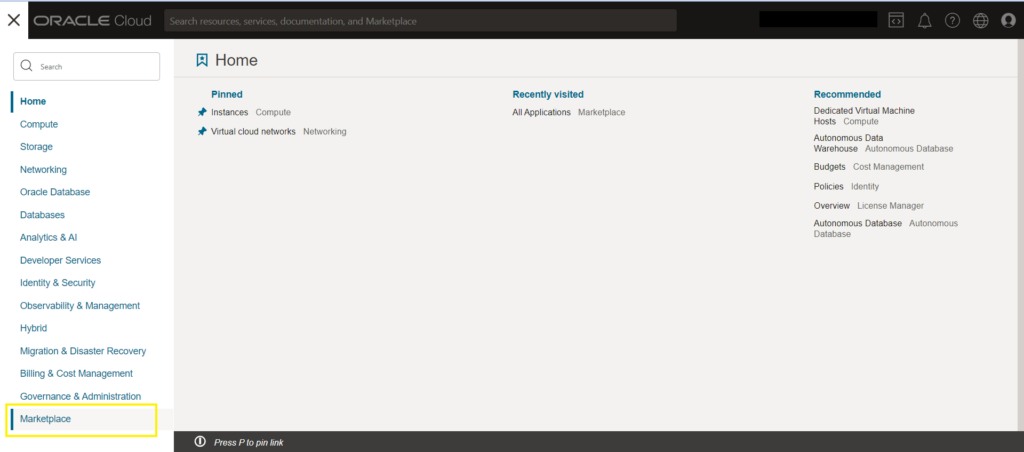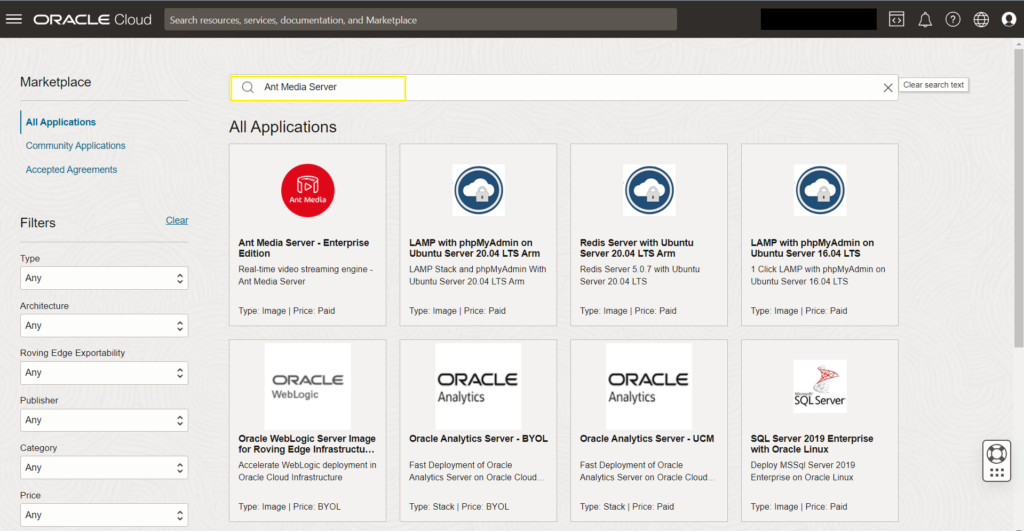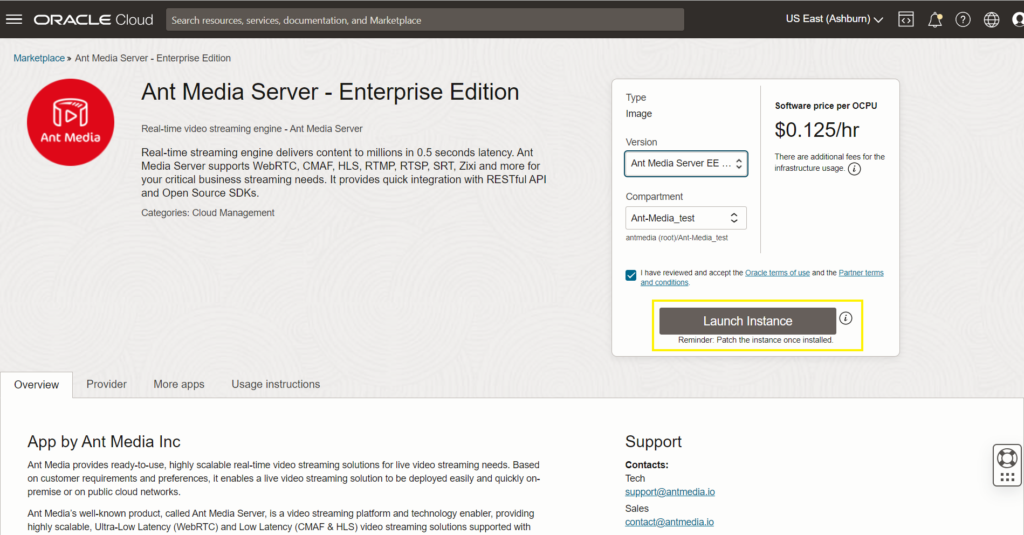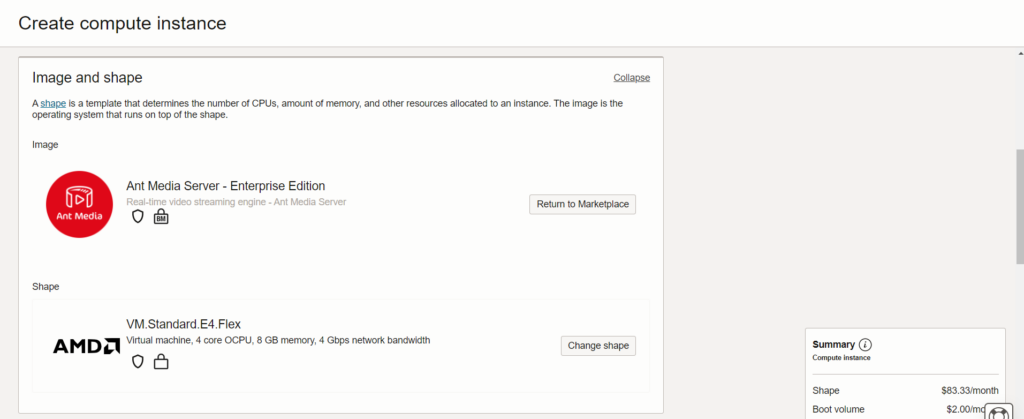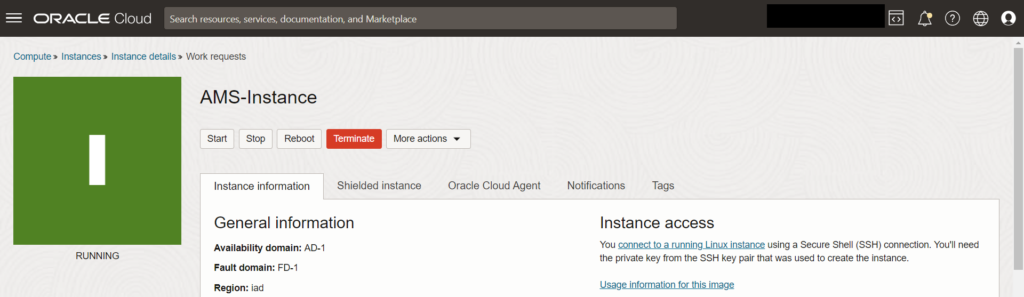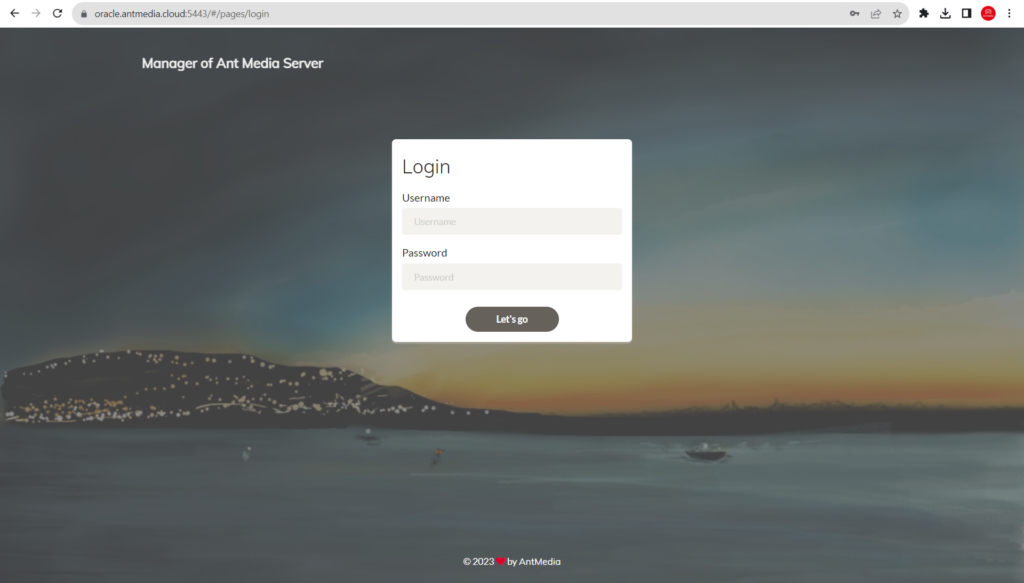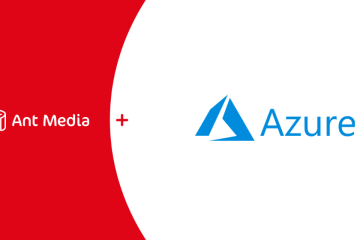One of the easiest ways to deploy Ant Media Server is via cloud marketplaces, including AWS and Azure and now to add to that list we are pleased to announce a new addition, Oracle Cloud marketplace part of Oracle Partner Network (OCN)
Ant Media Server has seamlessly integrated its capabilities with the Oracle Cloud Marketplace offering an additional avenue for streamlined deployment. In this guide, we will walk you through the process of utilizing Ant Media Server on Oracle Cloud Marketplace to establish a reliable and efficient live streaming infrastructure.
Prerequisites:
Before we begin, ensure that you have an Oracle Cloud account and basic familiarity with cloud infrastructure concepts.
Step 1: Accessing Oracle Cloud Marketplace:
- Log in to your Oracle Cloud account https://www.oracle.com/cloud/sign-in.html
- Navigate to the Oracle Cloud Marketplace.
Step 2: Search and Select Ant Media Server:
- In the marketplace’s search bar, enter “Ant Media Server.”
- Browse through the available options and select the Ant Media Server listing.
Step 3: Launching an Ant Media Server Instance:
- Click on the chosen Ant Media Server listing.
- Choose the Ant Media Server Enterprise Edition version and your preferred compartment
- Accept Oracle’s terms of use and then click “Launch Instance.”
Step 4: Instance Setup and Configuration:
- Choose the appropriate instance type and deployment options based on your streaming needs.
It is recommended to use at least a 4 cores CPU optimized instance with 8GB RAM for running Ant Media Server Enterprise Edition efficiently.
- In the Networking section, you can choose “Ant-Media-Server-Enterprise-Edition” which includes all the necessary server ports.
- Configure network settings, assign a public IPV4 address, storage, and any other necessary parameters.
- Don’t forget to generate and download the SSH key pair to connect to the Ant Media Server instance via SSH.
- Click “Create” to initiate the deployment process.
- Congratulations! Your very own Ant Media Server instance is running on Oracle Cloud Marketplace.
Step 5: Accessing the Ant Media Server Web Panel:
- Once the instance is successfully launched, you can access the Ant Media Server web panel via
HTTP://{IP-Address}:5080 and create your login credentials. - Now that we have our Ant Media Server running, let’s enable SSL to secure the instance. After enabling SSL, the Ant Media Server web panel can be accessed via
HTTPS://{DOMAIN_NAME}:5443
That’s it! Now you can start publishing and playing your streams just the way you like.
Step 6: Scaling and Clustering
Ant Media Server can run in cluster mode. This way, a number of Ant Media Server (AMS) nodes can work together to increase to any number of viewers and publishers.
In other words, you can publish a live stream to one node of AMS in the cluster and you can playback the stream in another node in the cluster.
Currently, it is possible to create a manual cluster of AMS on the Oracle Cloud and we are working to provide a solution to create an auto scaling infrastructure of Ant Media Server on Oracle Cloud to make the scaling easier just the way we made it for AWS and Azure.
By deploying Ant Media Server on Oracle Cloud Marketplace, you can harness the power of a reliable live streaming solution combined with the flexibility and scalability of cloud infrastructure.
Whether you’re a content creator, educator, or business owner, this collaboration between Ant Media Server and Oracle Cloud empowers you to deliver high-quality live and on-demand video experiences and bring out the hero in you 🙂
We are here!
You can Explore the documentation or join the community discussions to learn more about the Ant Media Server.
Most popular demos of Ant Media Server are available on the website and you can check out the popular SDKs in Github to integrate Ant Media Server into your mobile application.