Adaptive Bitrate Streaming
Adaptive Bitrate Streaming, also known as dynamic adaptive streaming or multi-bitrate streaming, allows you to deliver optimal video quality based on the network bandwidth between the viewer and the media server. This ensures smooth video playback regardless of the viewer's internet connection speed or device.
Why use adaptive bitrate
As more people access the internet and consume video content, internet connection speeds can vary, causing issues with video playback. Slow internet connections may prevent high-quality video streaming, leading to buffering and interruptions for viewers.
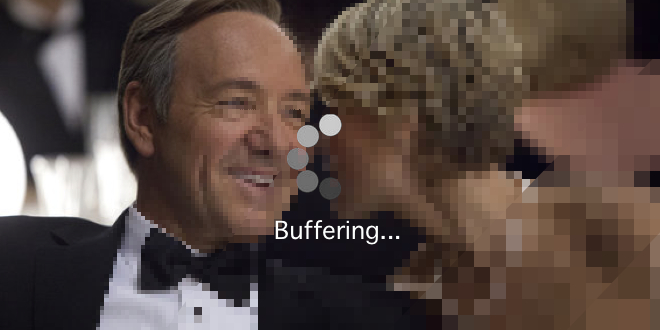
To enhance user experience, service providers create lower-resolution versions of videos to allow seamless playback, even under poor network conditions. Adaptive streaming eliminates buffering and enables smooth playback by adjusting the video quality to match the viewer's available bandwidth.

Adaptive bitrate on the fly
While reducing video resolutions for recorded streams is straightforward, achieving the same outcome for live streams is more challenging. Fortunately, Ant Media Server supports adaptive bitrate streaming in its Enterprise Edition, enabling live streams to be played using WebRTC and HLS (HTTP Live Streaming).
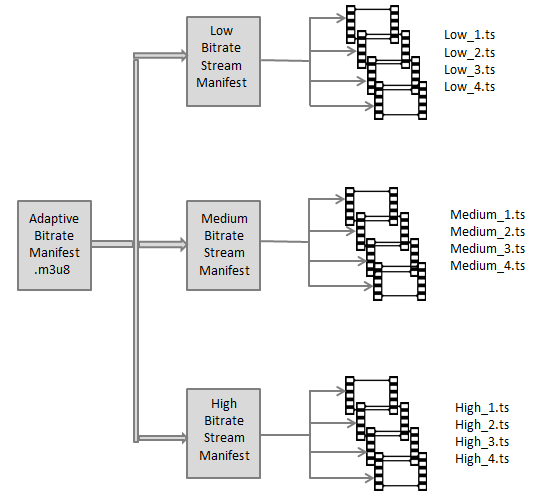
How WebRTC & HLS adaptive streaming works
Ant Media Server supports adaptive streaming in both WebRTC and HLS formats. However, there is a slight difference in how adaptive streaming is implemented between the two:
- In WebRTC, Ant Media Server measures the viewer's bandwidth and selects the best quality based on that measurement.
- In HLS, the player determines its bandwidth and requests the best quality from the server.
How to enable adaptive bitrate
From the dashboard
- Go to Applications > Settings > Adaptive Bitrate in the Ant Media Server dashboard
- Enable adaptive streaming and add new streams.
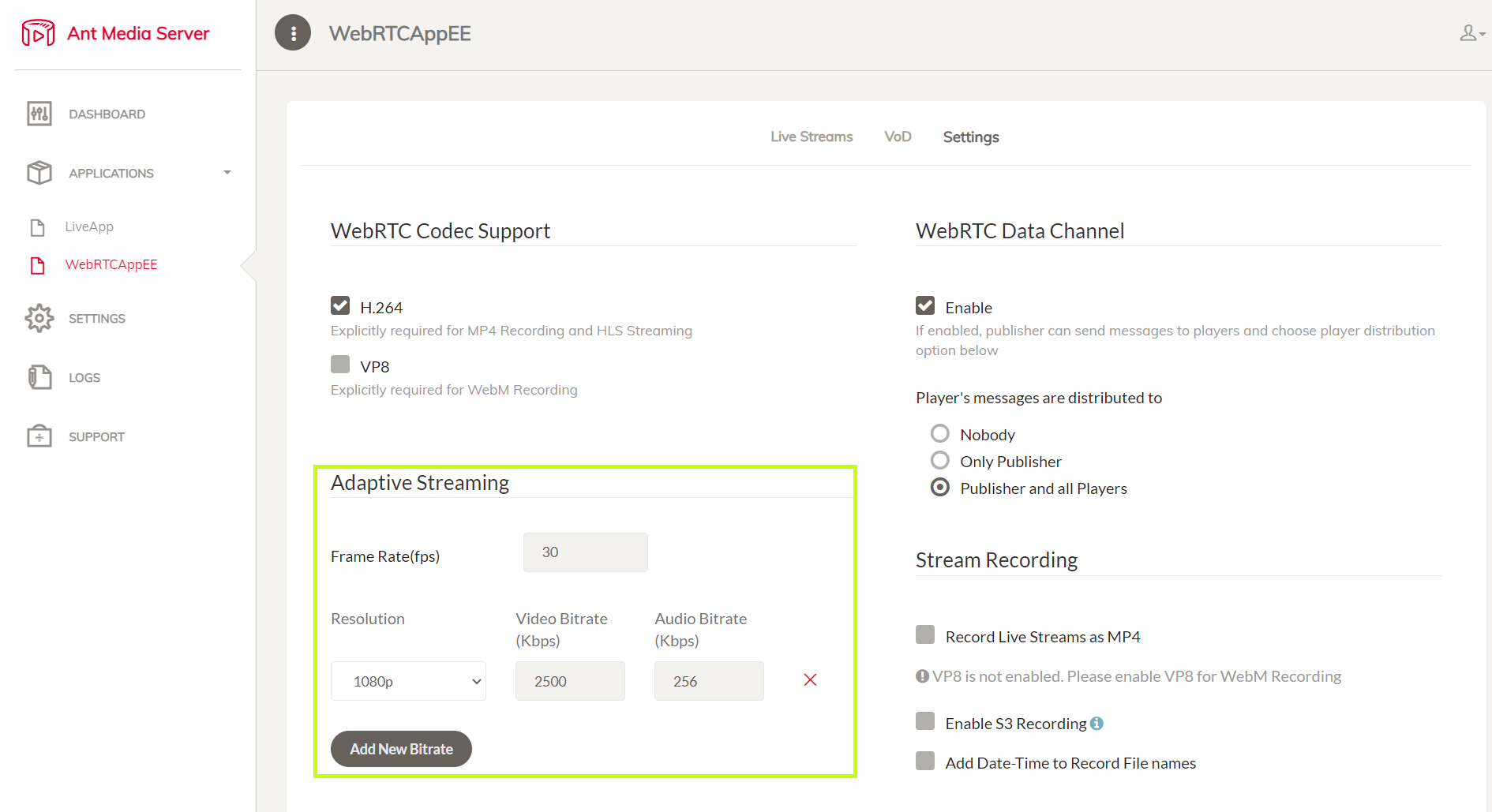
Note: Adaptive streaming dynamically adjusts the streaming rate and video quality based on the device's bandwidth and CPU capacity. As a result, it may increase CPU load. Therefore, it is recommended to Enable GPU for Ant Media Server in such use cases where transcoding is required.
Quick Link: Learn How to Enable GPU for Ant Media Server

Using configuration file
To enable adaptive bitrate streaming in Ant Media Server from the application configuration file, follow these steps:
- Go to the application configuration file
usr/local/antmedia/webapps/<AppName>/WEB-INF/red5-web.properties
- Edit the file using your favorite text editor
sudo nano red5-web.properties
- Now, add this line to the file:
settings.encoderSettingsString=[
{
"videoBitrate":800000,
"forceEncode":true,
"audioBitrate":64000,
"height":360},
{
"videoBitrate":500000,
"forceEncode":true,
"audioBitrate":32000,
"height":240
}
]
The format of the file is as follows: resolution height, video bitrate per second, and audio bitrate per second. In the example above, we are adding two adaptive bitrates:
- 360p, 800Kbps video bitrate, 64Kbps audio bitrate
- 240p, 500Kbps video bitrate, 32Kbps audio bitrate
- Save the changes and close the file.
- Restart Ant Media Server by running the command:
sudo service antmedia restart
Stats Based Adaptive Bitrate switching
Starting from Ant Media Server version 2.6.0, we have introduced Stats Based Adaptive Bitrate switching. By default, the settings settings.statsBasedABREnabled property is set to true, enabling this feature.
Additionally, there is another property settings.useOriginalWebRTCEnabled that affects the streaming behavior when adaptive bitrate settings are in place. Here's how it works:
- If
settings.useOriginalWebRTCEnabledis set to true, the original WebRTC stream is used for streaming. When an adaptive bitrate setting is present, this allows for multiple bitrates to be available for playback. For example, if the adaptive bitrate includes 480p and the incoming stream is 720p, enabling this setting will provide two bitrates for playing 720p and 480p. - On the other hand, if
settings.useOriginalWebRTCEnabledis set to false, only one bitrate will be available for playback, which corresponds to the 480p resolution.