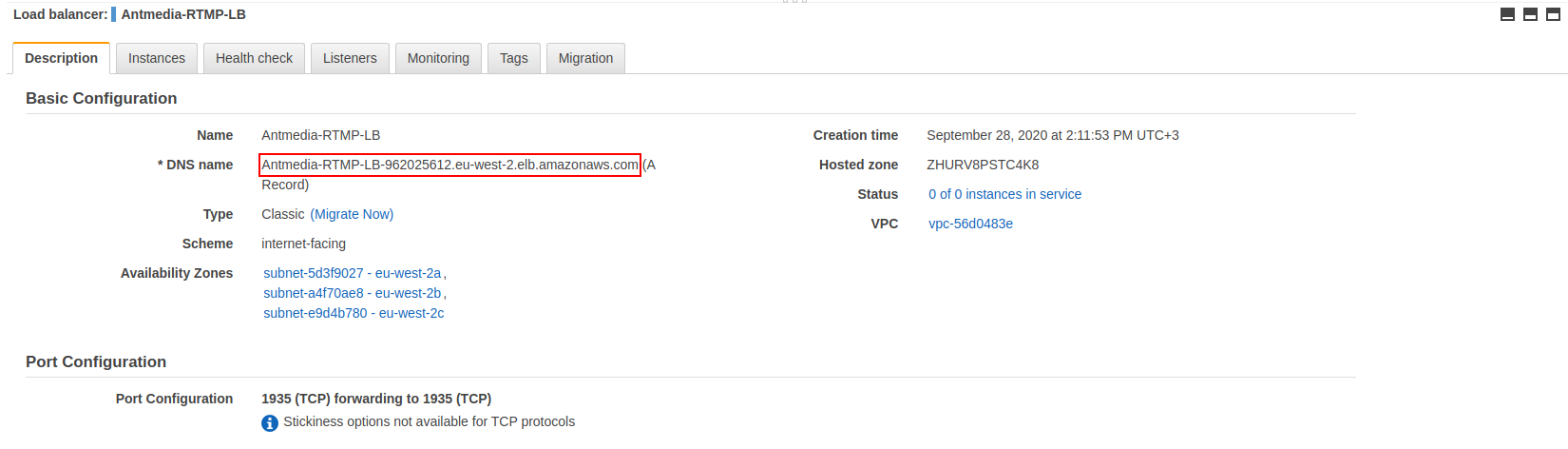Configuring RTMP LB in AWS
Follow the instructions below to configure RTMP Load Balancer in Ant Media Server Auto Scaling structure.
1. Click on Create Load Balancer and create a new Load Balancer. (EC2 > Load Balancers > Create Load Balancer )
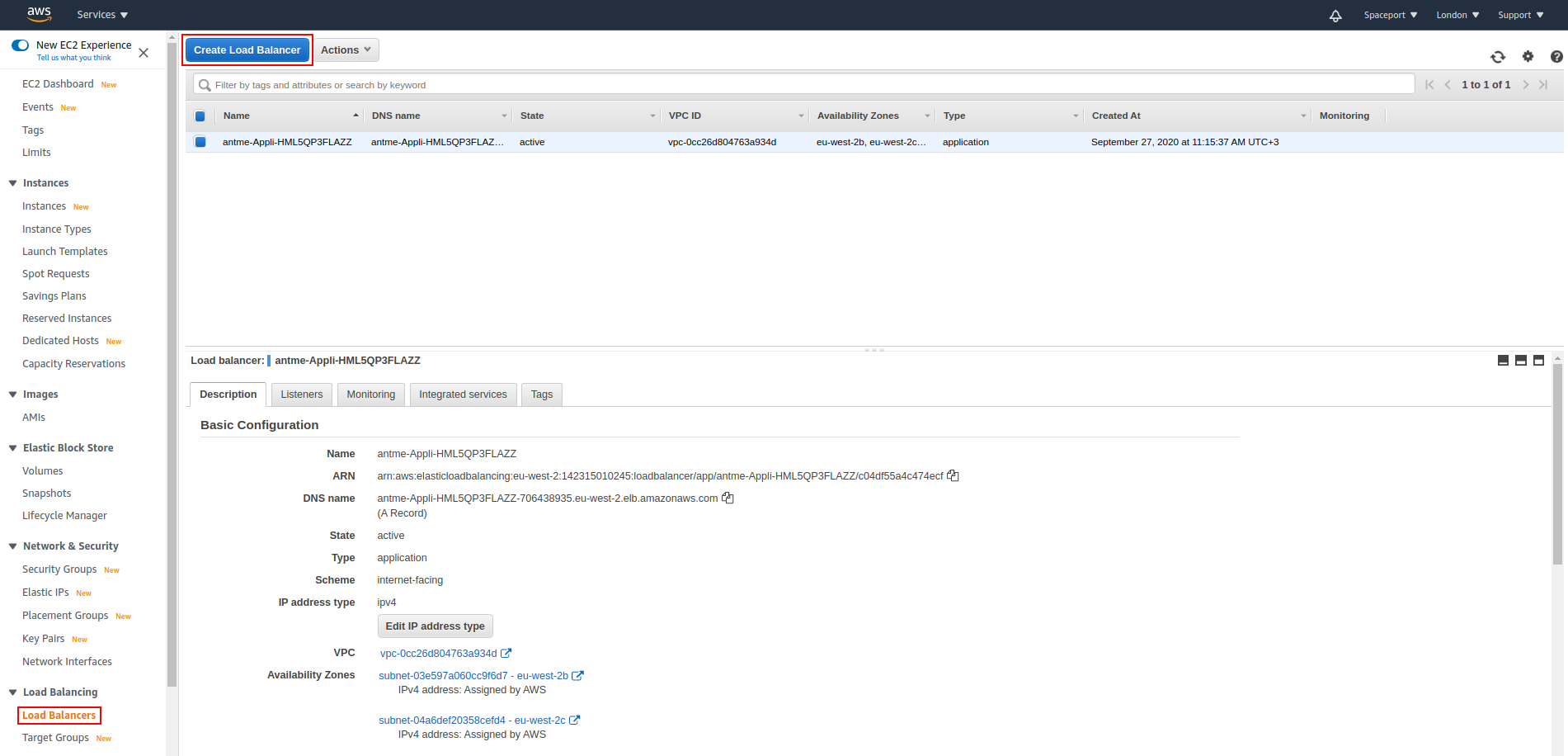
2. Create a Classic Load Balancer.
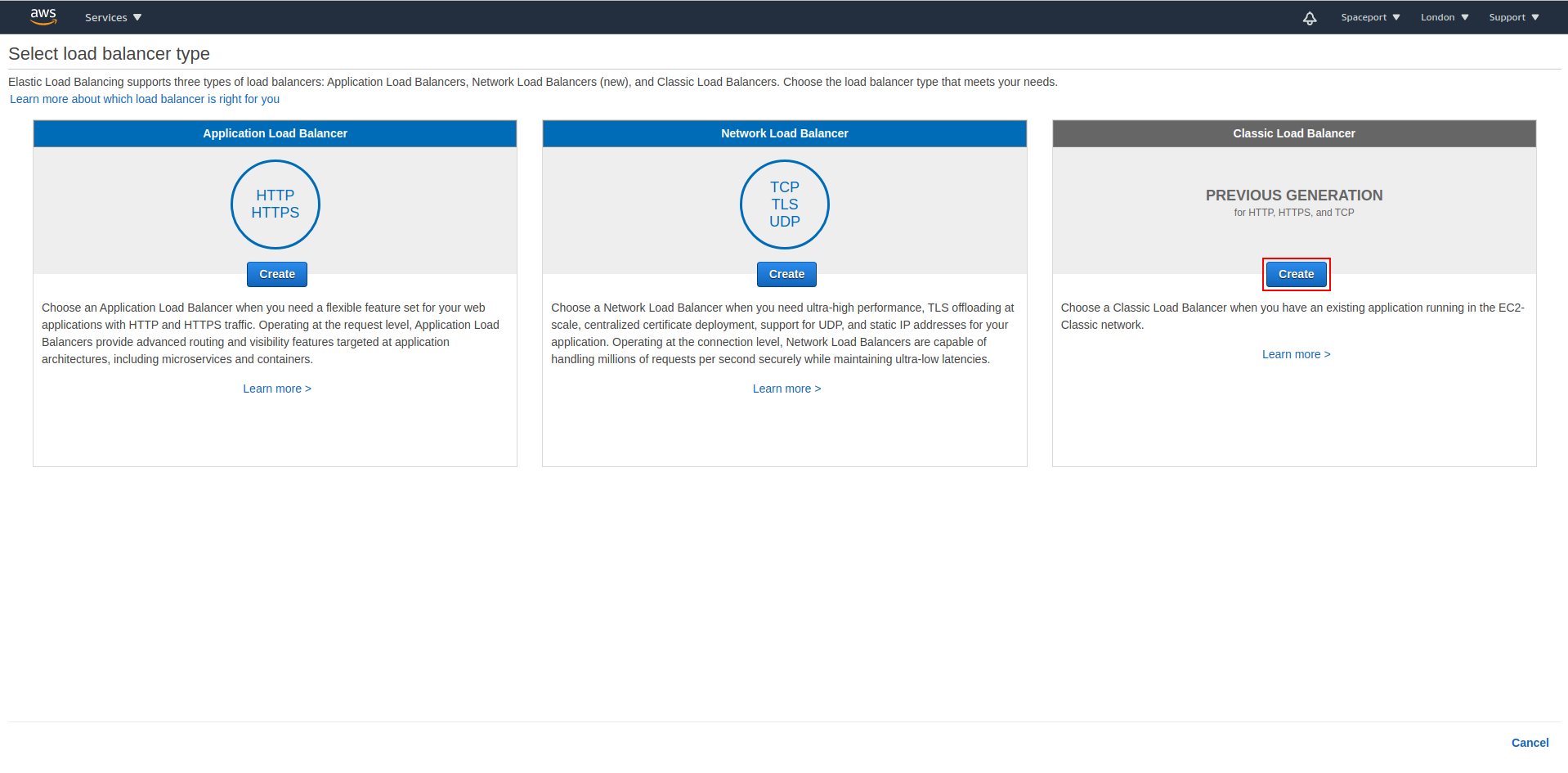
3. Adjust the settings as in the red rectangles.
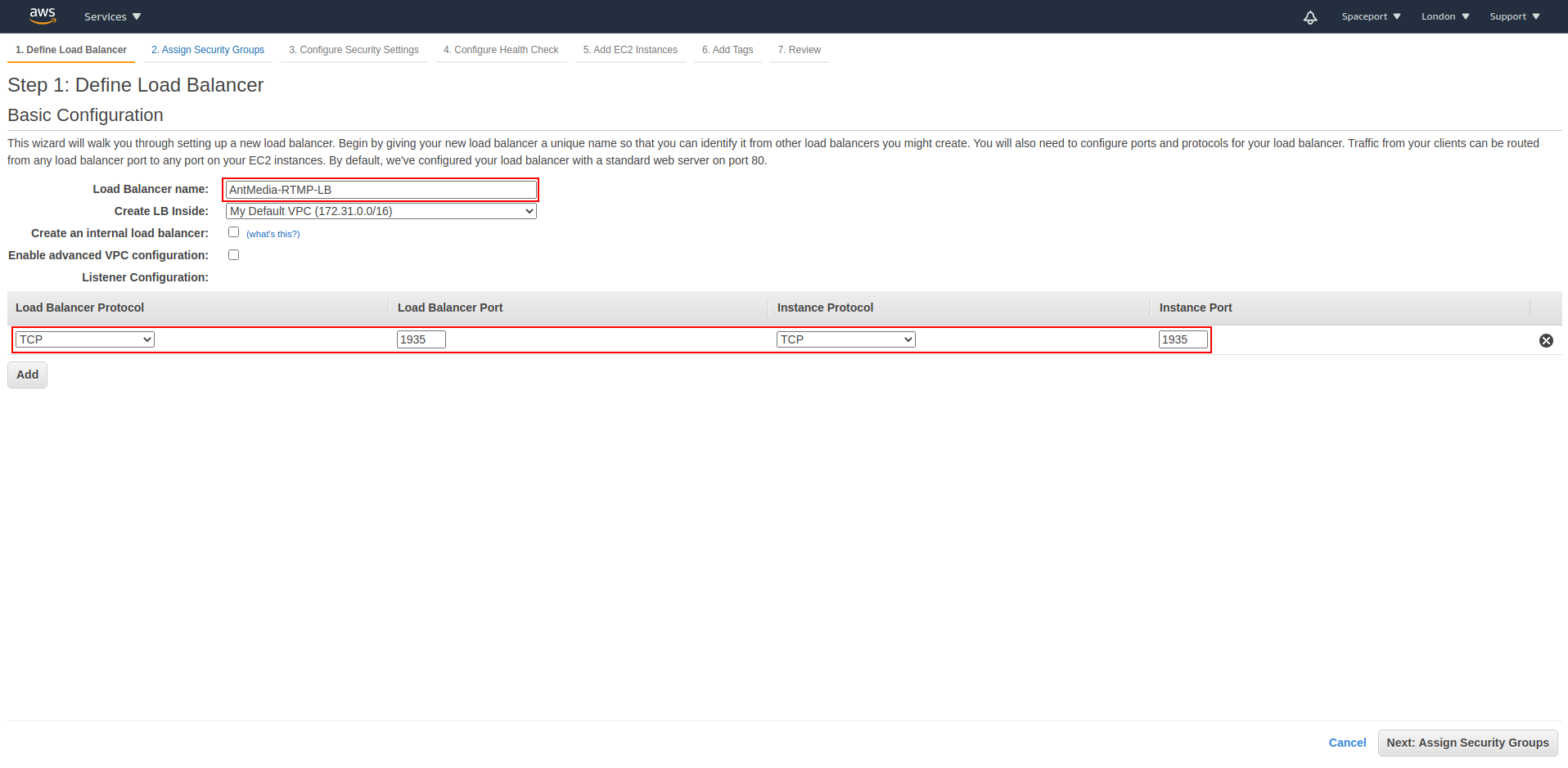
4. In this section, select Create a New Security Group and adjust the settings as in the Red rectangle.
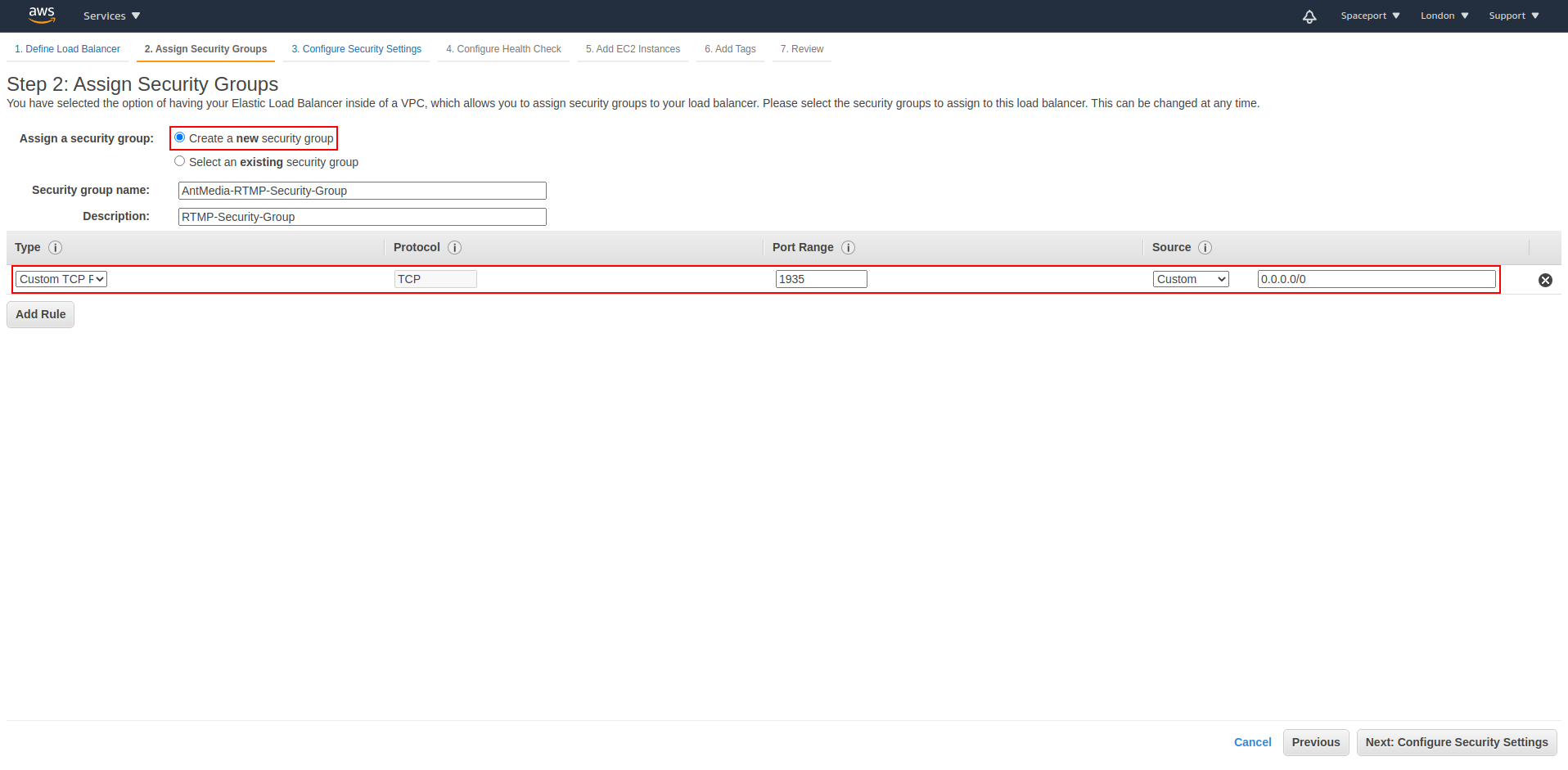
5. Proceed by clicking “Next: Configure Health Check” button.
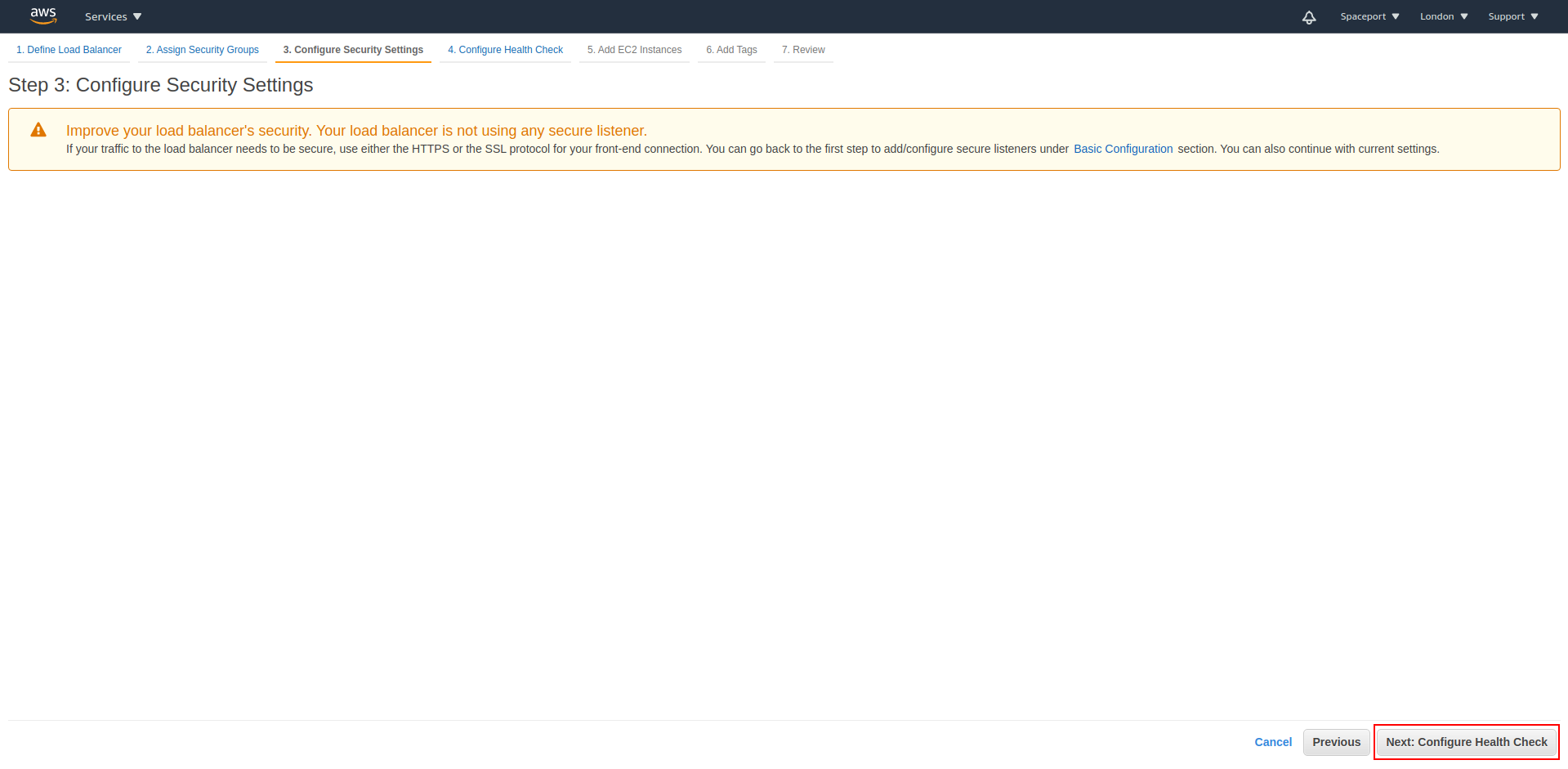
6. Proceed by clicking “Next: Add EC2 Instances” button.
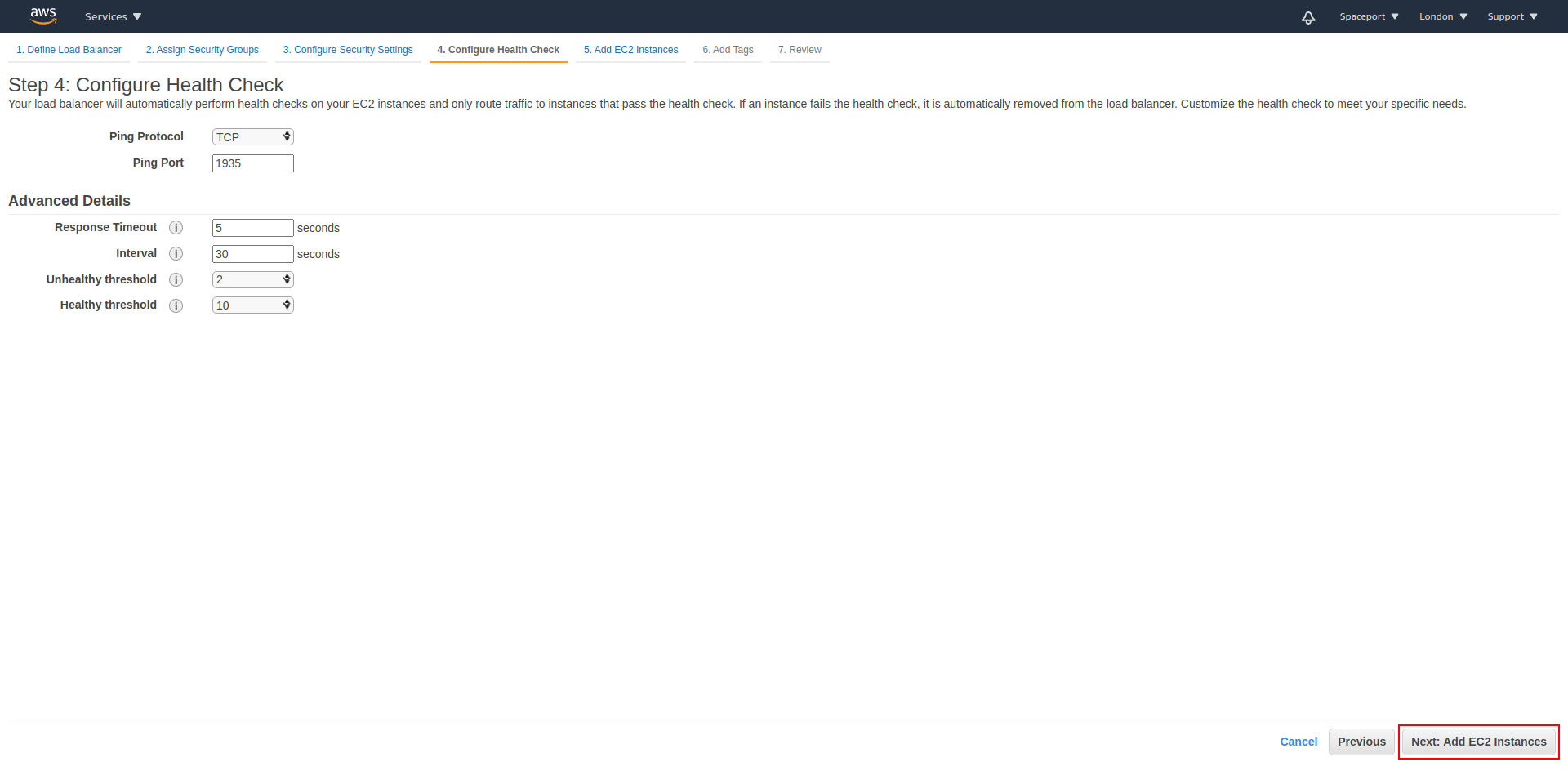
7. Press the Next button without doing anything here.
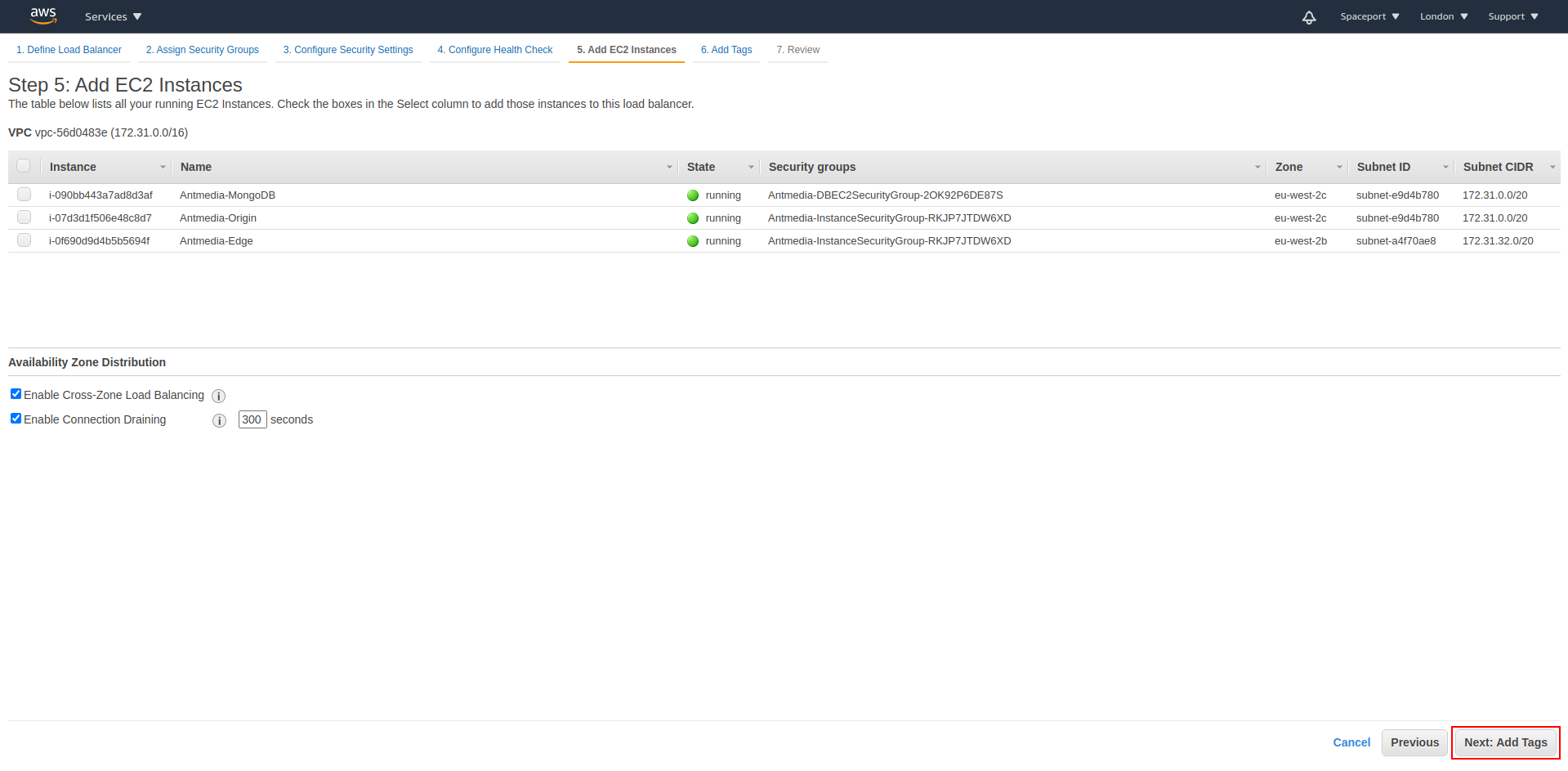
8. Click the Review and Create button here.
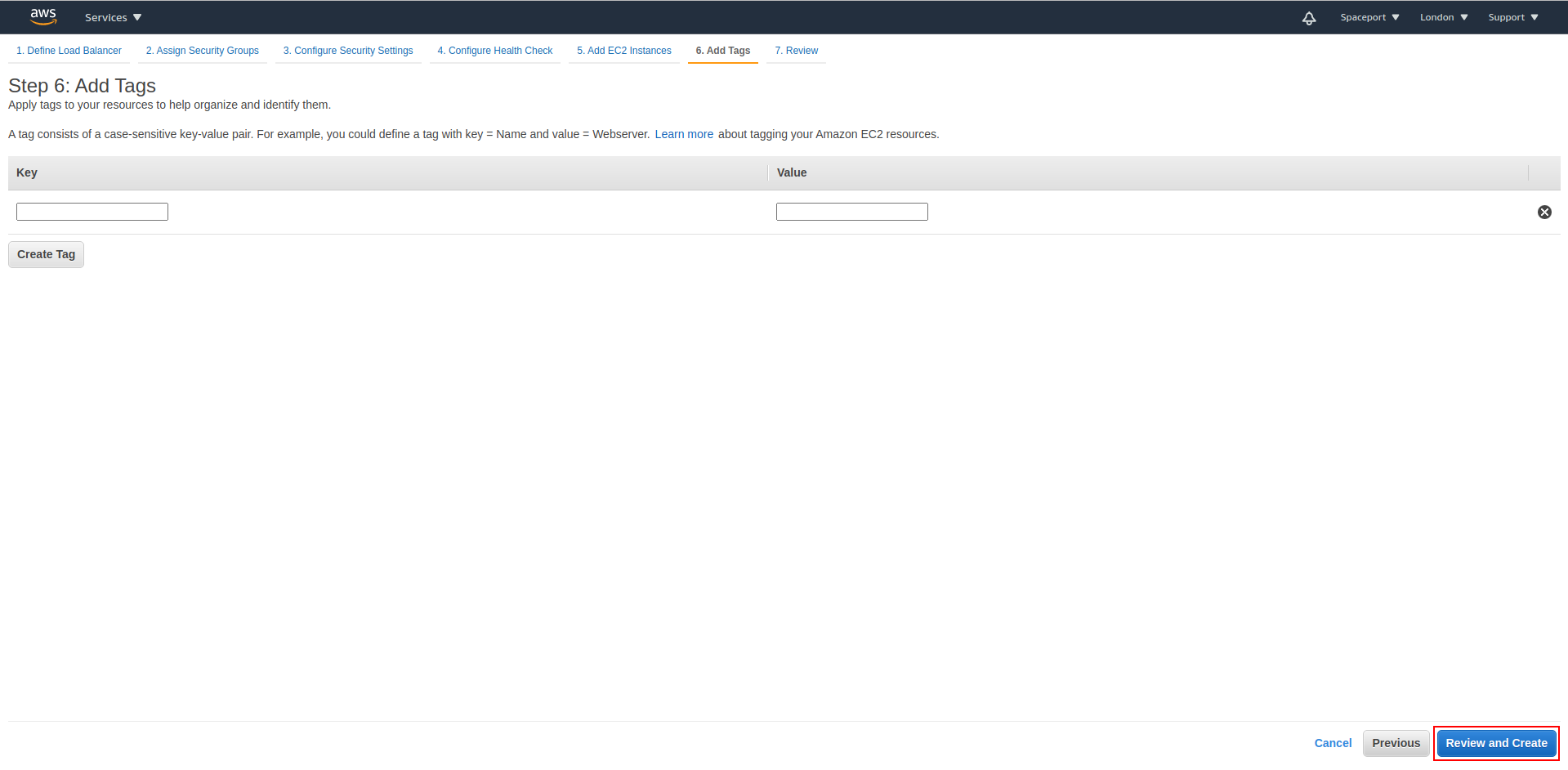
9. Please proceed by clicking "Create"
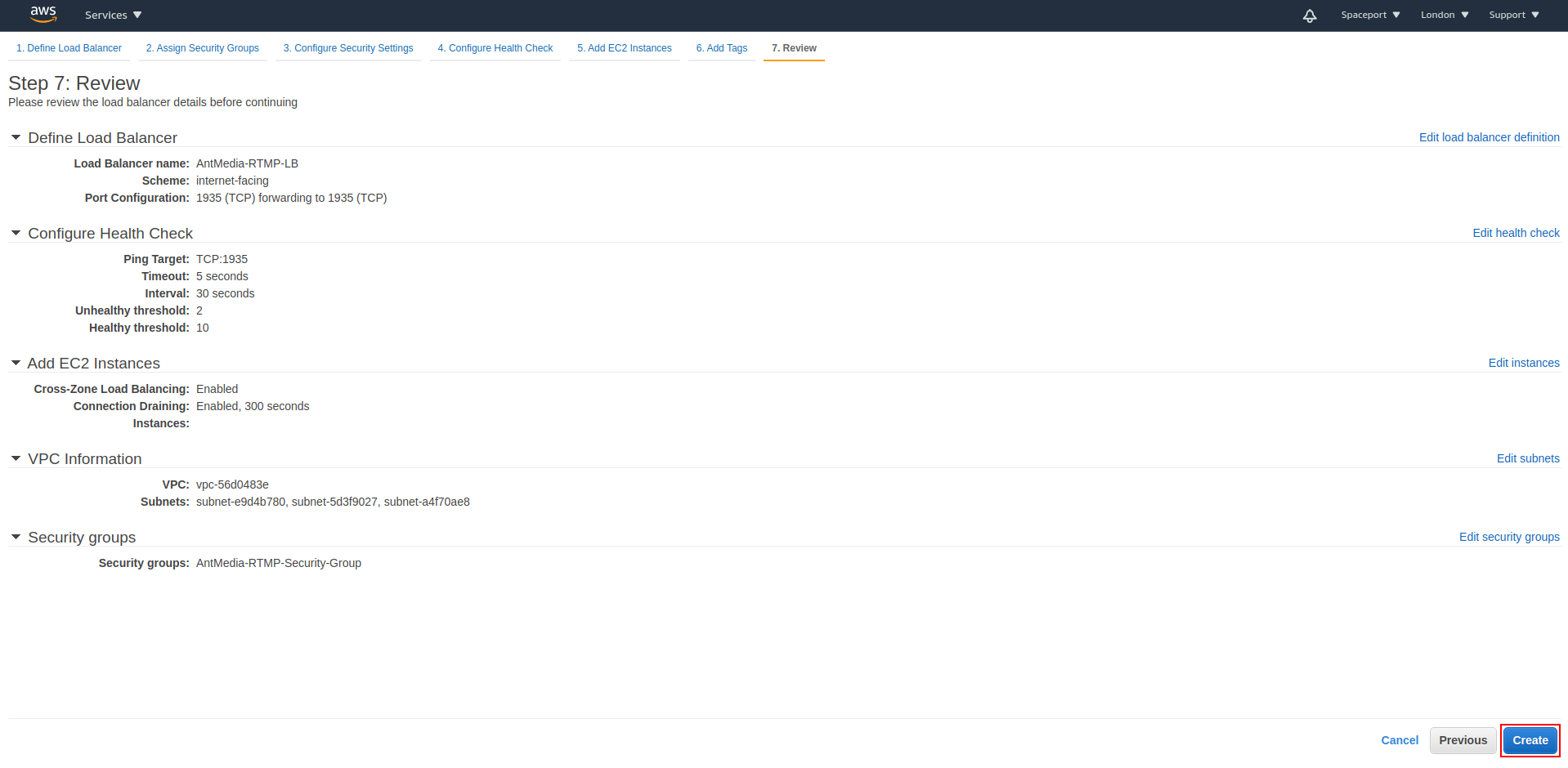
10. Finish the Load Balancer setup.

11. Auto Scaling > Go to Auto Scaling > Auto Scaling Groups and select your Origin Group.
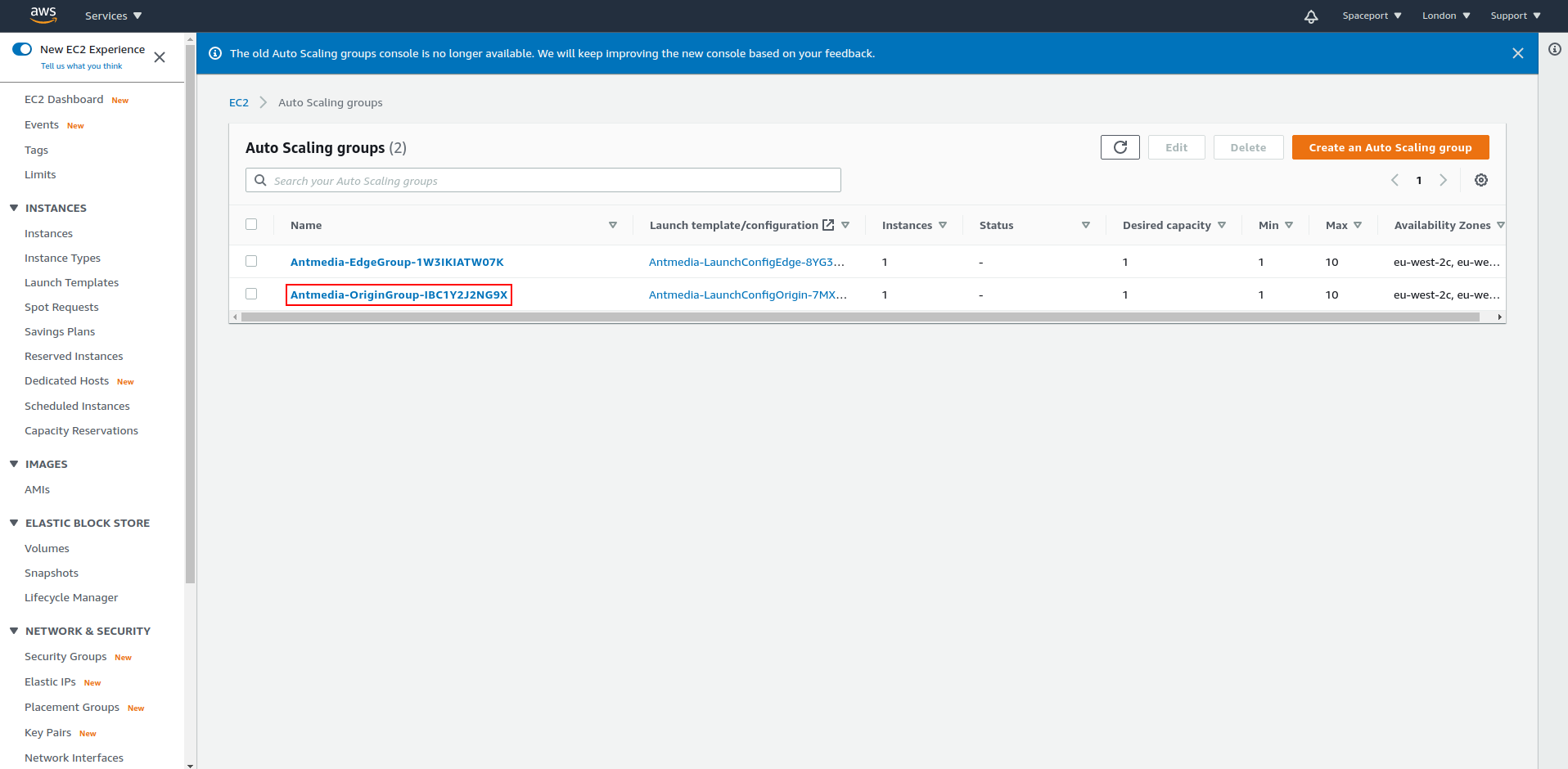
12. Edit the Load Balancing setting from this section.
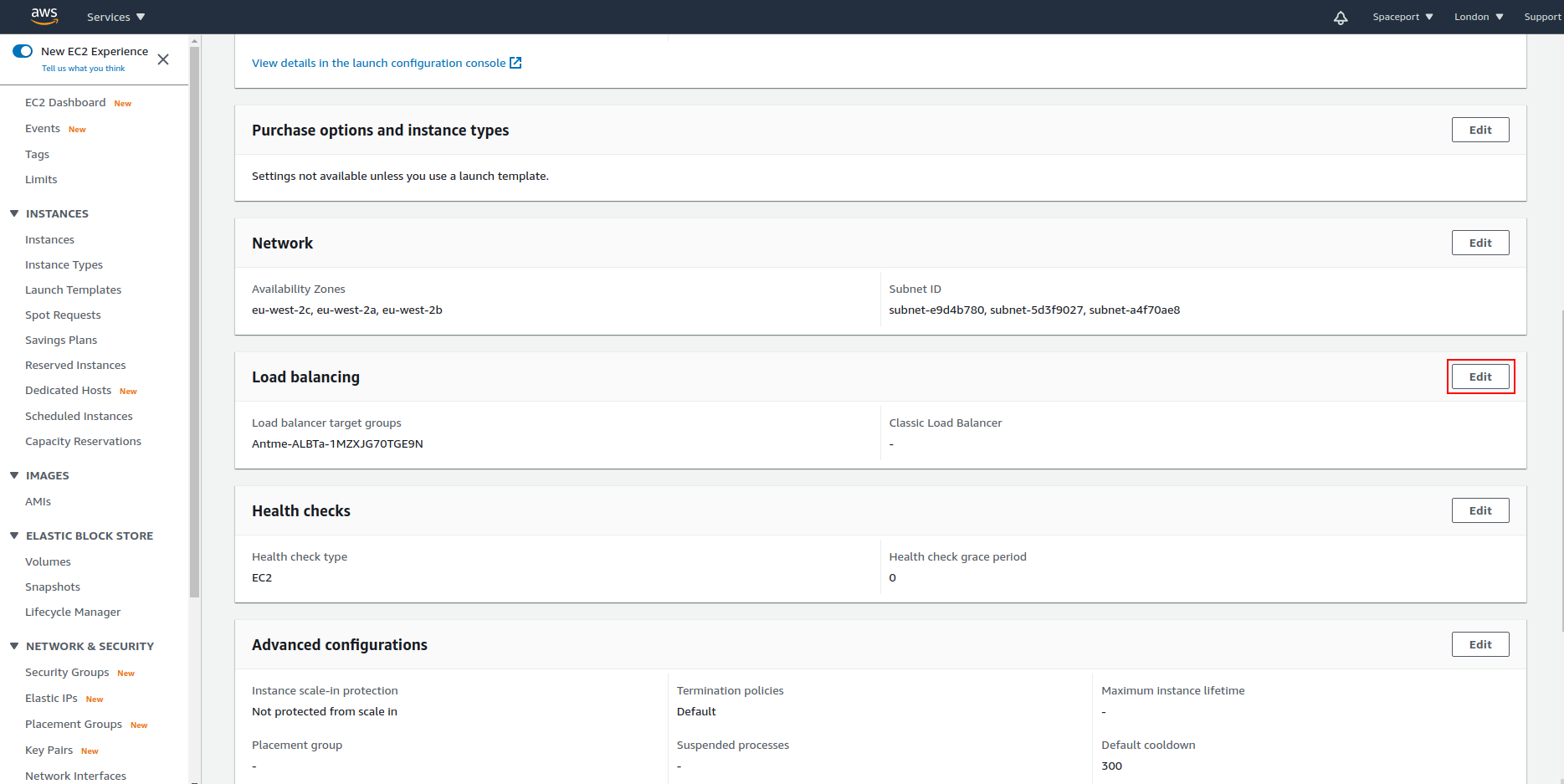
13. In this window, add the Classic Load Balancer you have added to the Choose A Load Balancer section and click the Update button.
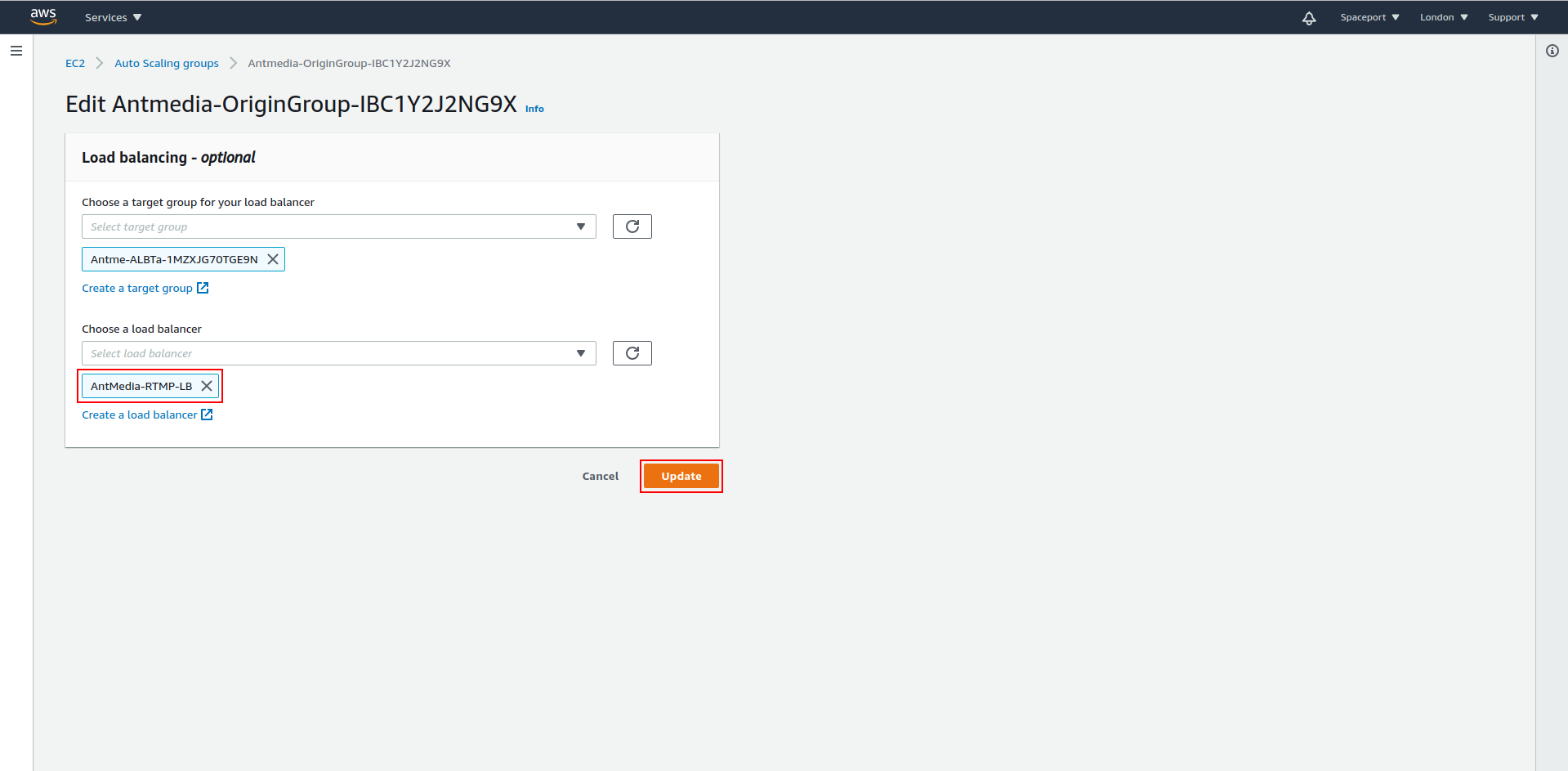
14. If everything is fine, you should see the origin instance when you click the Instance tab from Load Balancing> Load Balancers> Antmedia-RTMP-LB.
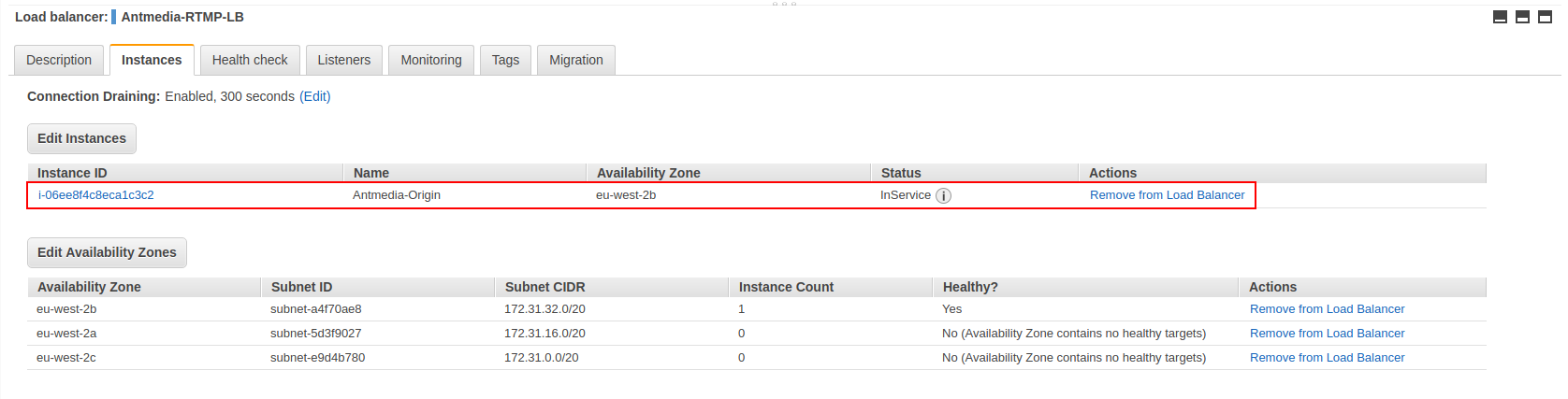
Since a new load balancer has been installed, your RTMP URL will be the Load Balancer URL.
Example:
rtmp://Antmedia-RTMP-LB-962025612.eu-west-2.elb.amazonaws.com/WebRTCAppEE/