Scale AMS with AWS ECS Fargate
In this document, we’re going to explain how to setup a Scalable Ant Media Server Cluster in Amazon Web Services (AWS) ECS Fargate with Ant Media Server Container. If you are not familiar with Ant Media Server Cluster, you may check the introduction part of this to be familiar with the definitions and the components.
Please consider there will be two different "Cluster" word usage in this document. First one is Ant Media Server Scalable Cluster and we will use Ant Media Server Cluster to refer it. The other is the AWS ECS Cluster which is a logical grouping of tasks or services and we will use ECS Cluster to refer it.
Step 0. Register to Ant Media Server Container product
Step 1. Create AWS ECS Cluster
Open AWS ECS Service
Navigate Clusters
Click Create Cluster
Select Networking Only Type then click next
Write ams-cluster as cluster name then click create
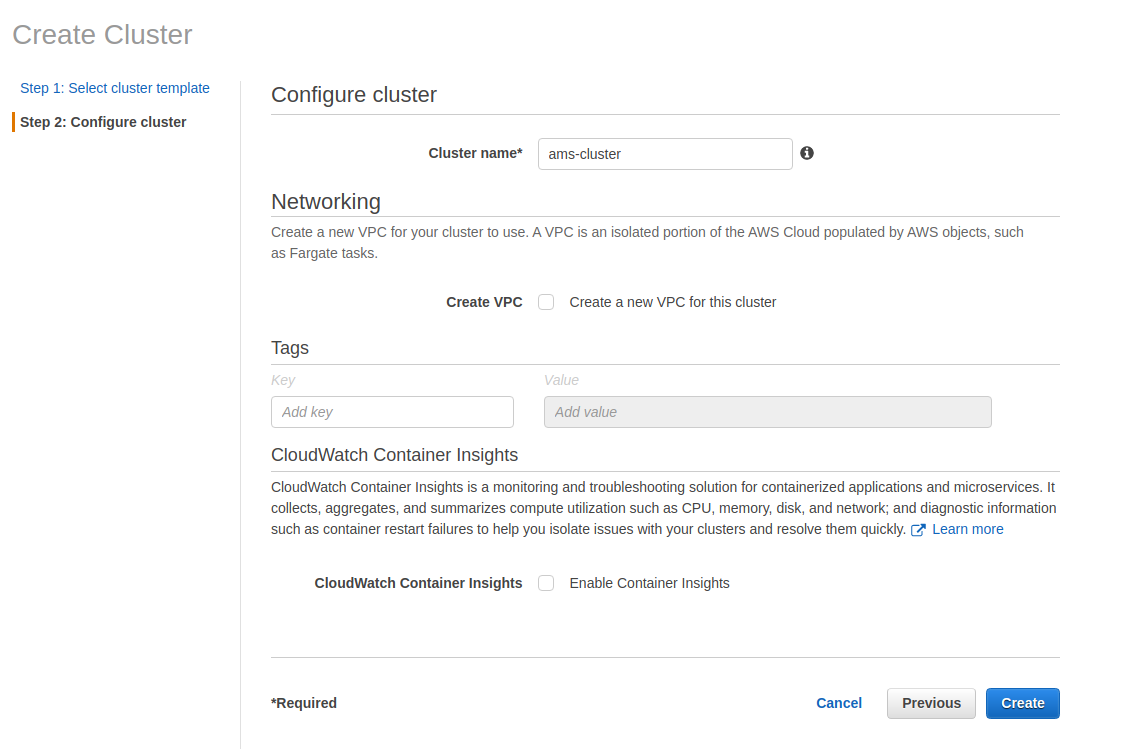
Step 2: Create mongo task definition for MongoDB Container
Open AWS ECS Service
Navigate Task Definitions
Click Create New Task Definition
Select Fargate then click next
Write mongo-task-definiton as Task Definition Name
Create a role with name of ecsTaskExecutionRole and attach AmazonECSTaskExecutionRolePolicy, AWSMarketplaceMeteringRegisterUsage policies
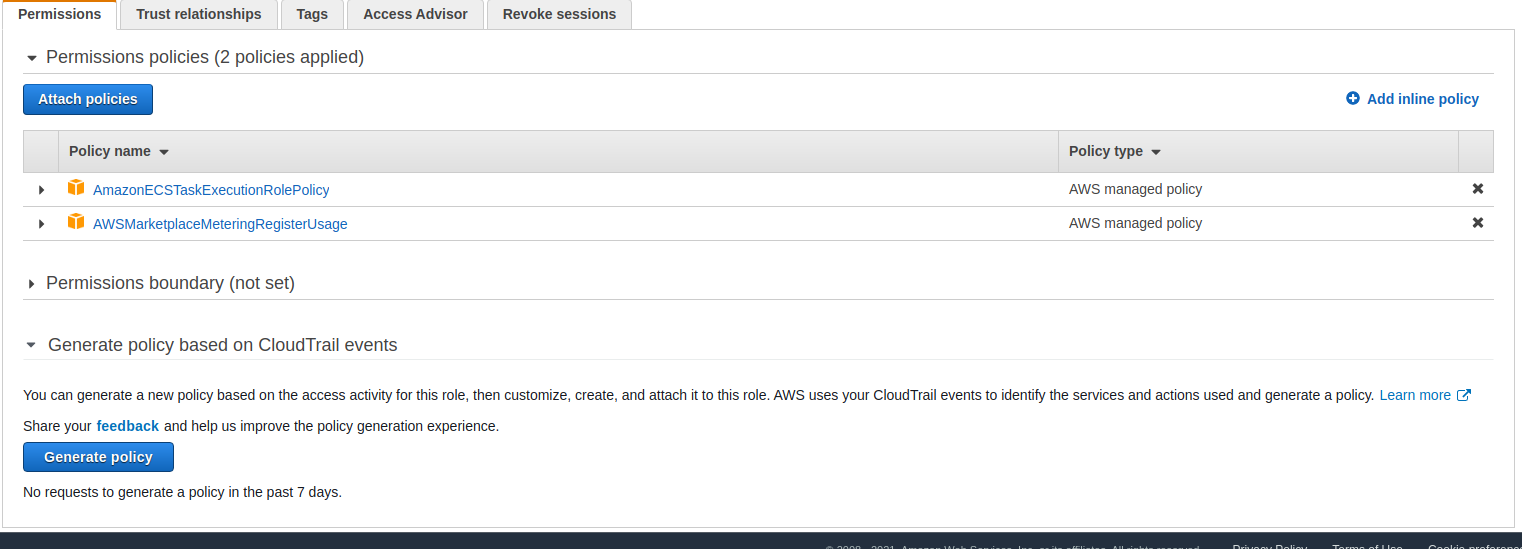
Select ecsTaskExecutionRole as Task Role
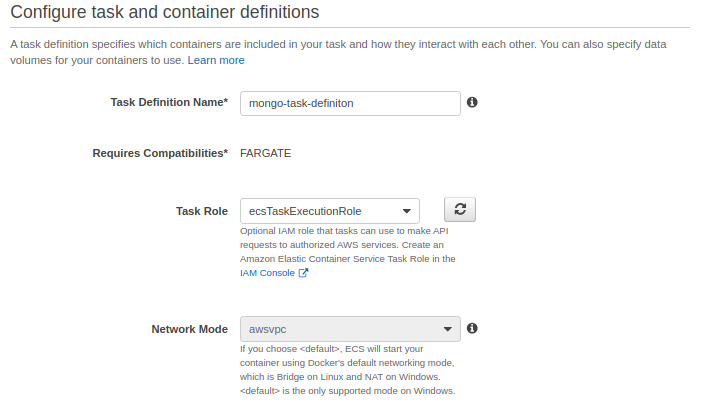
In Task size Part set Task Memory 2 GB and Task CPU 1 vCPU
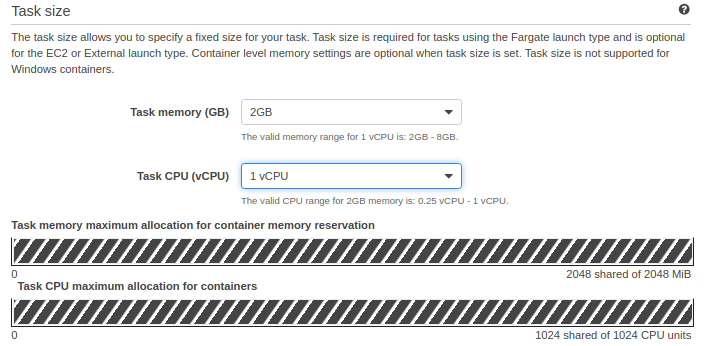
Click Add Container
Write mongo-container into Container Name, Write mongo into Image then click Add
In Task Definition Page click Create
Step 3. Run mongo task definition
Open AWS ECS Service
Navigate Clusters
Selec ams-cluster
Navigate Tasks tab
Click Run New Task
Select Fargate as Launch type
Select mongo-task-definition as Task Definition
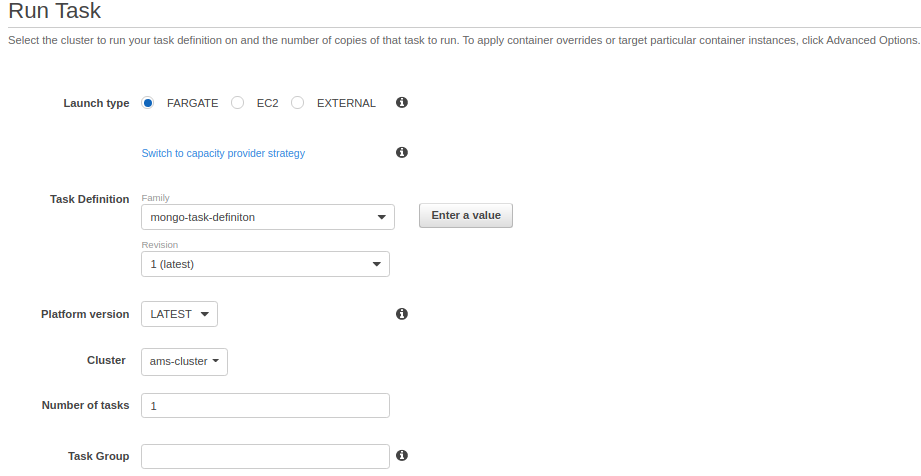
In VPC and security groups Part
Select public VPC as Cluster VPC
Select at least one subnet from VPC
Edit Security Group as enabling 27017 TCP port
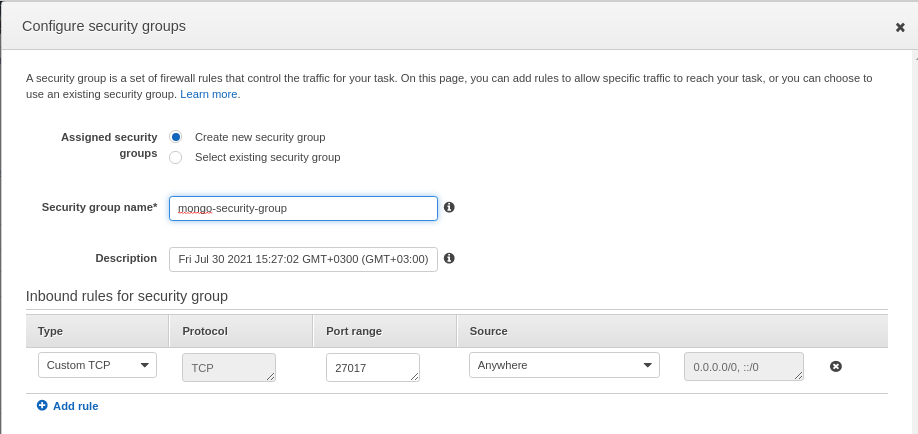
It should be like
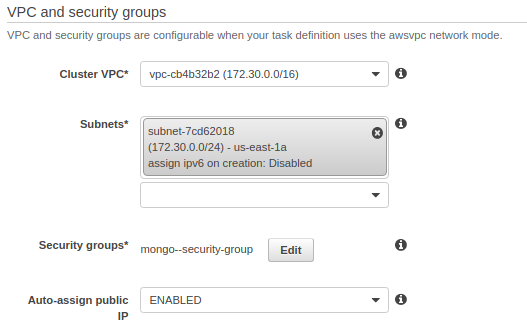
Click Run Task
When task starts to work, copy the Private IP of Mongo Container
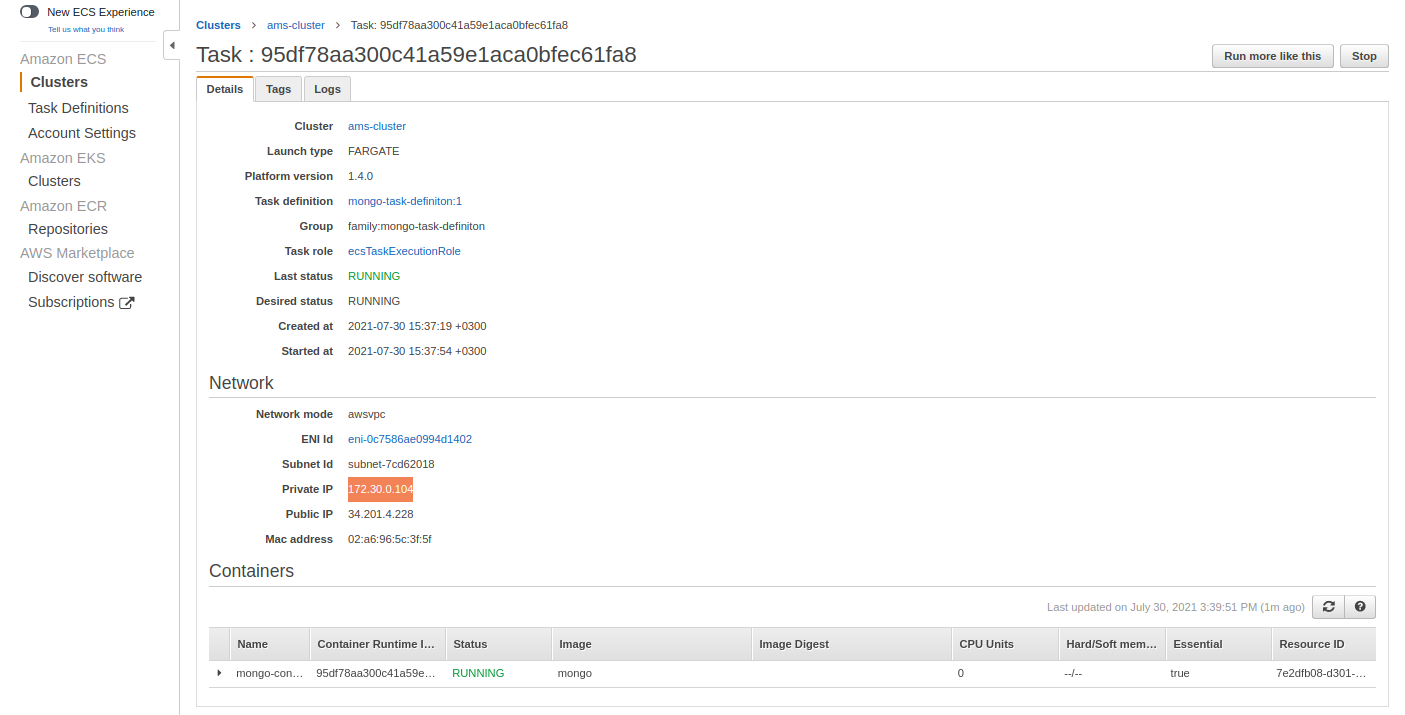
Step 4. Create AMS node task definition
Open AWS ECS Service
Navigate Task Definitions
Click Create New Task Definition
Select Fargate then click next
Write ams-node-task-definiton as Task Definition Name
Select ecsTaskExecutionRole as Task Role
In Task size Part set Task Memory 8 GB and Task CPU 4 vCPU

Click Add Container
Write
- ams-container into Container Name,
- 709825985650.dkr.ecr.us-east-1.amazonaws.com/ant-media/ant-media-server-ee:2.4.0.2 into Image
- add 5080 TCP into Port Mapping
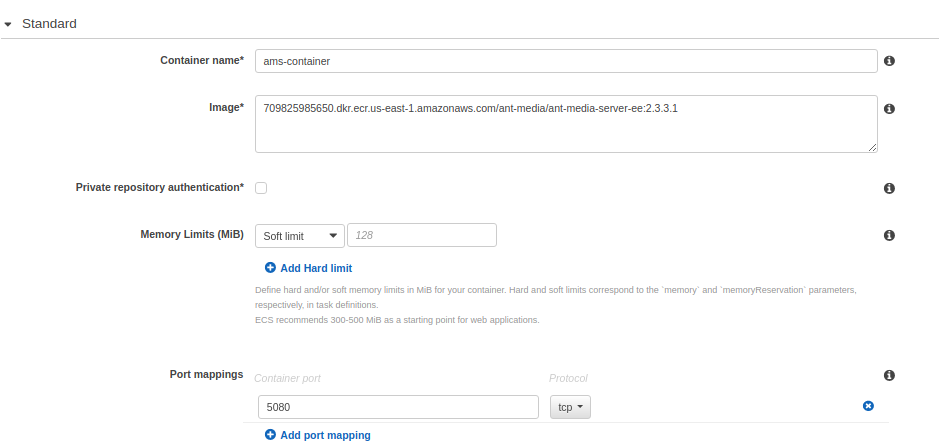
- /usr/local/antmedia/start.sh,-m,cluster,-h, {Mongo Container IP} into Entry point
then click Add
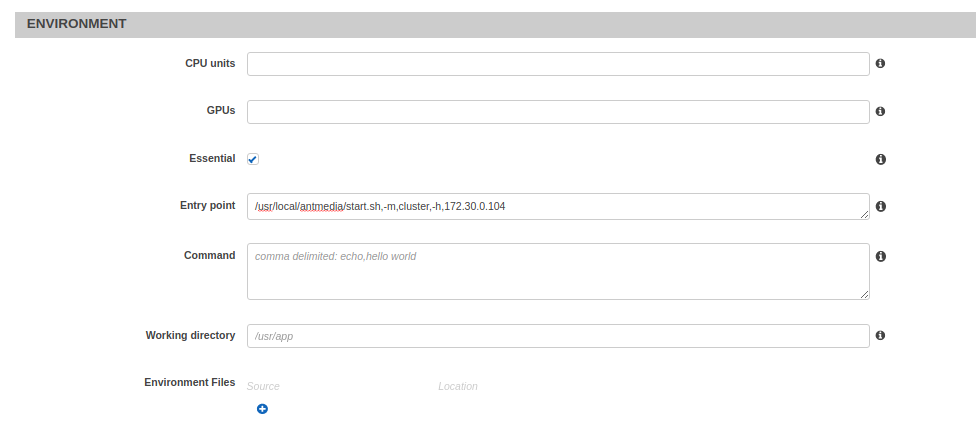
In Task Definition Page click Create
Step 5. Create Load Balancer
Create an origin-target-group from EC2 Load Balancing
Set Target Type IP, Port 5080, VPC the public VPC
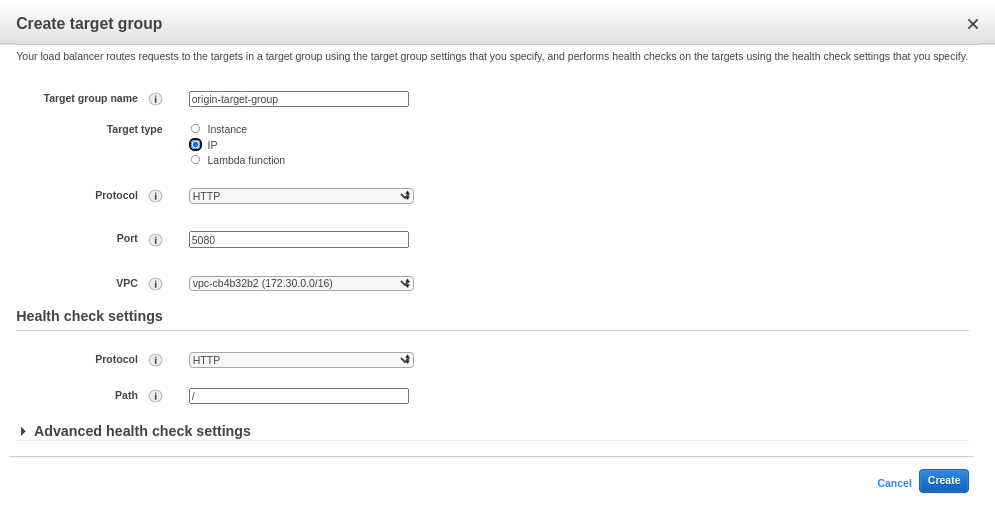
Create an edge-target-group from EC2 Load Balancing
Set Target Type IP, Port 5080, VPC the public VPC
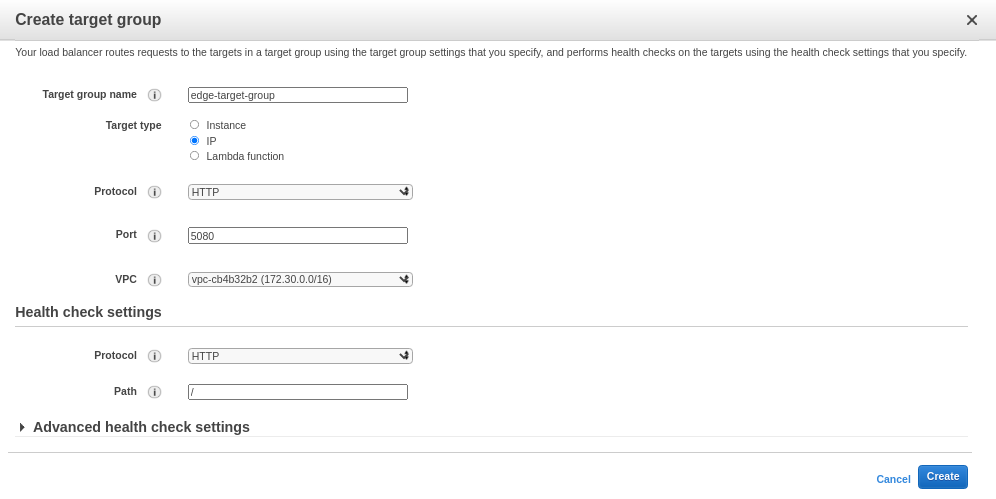
Create an Application Load Balancer
Add listeners for HTTP(S) 80, 5080, 443, 5443
Add Sertificate to ALB
Add Security group that allows the ports 80, 5080, 443, 5443
Configure routing using the previously created origin-target-group. Note that we will edit the routing after creation.
When it is created edit Listeners as forwarding 80, 443 to origin-target-group, 5080, 5443 to edge-target-group
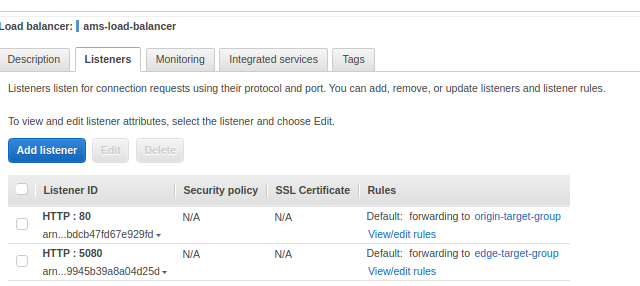
Step 6. Create ECS Service for origin nodes
Open AWS ECS Service
Navigate Clusters
Selec ams-cluster
Navigate Services tab
Click Create
Select Fargate as Launch type
Select ams-node-task-definition as Task Definition
Write origin-service as Service Name
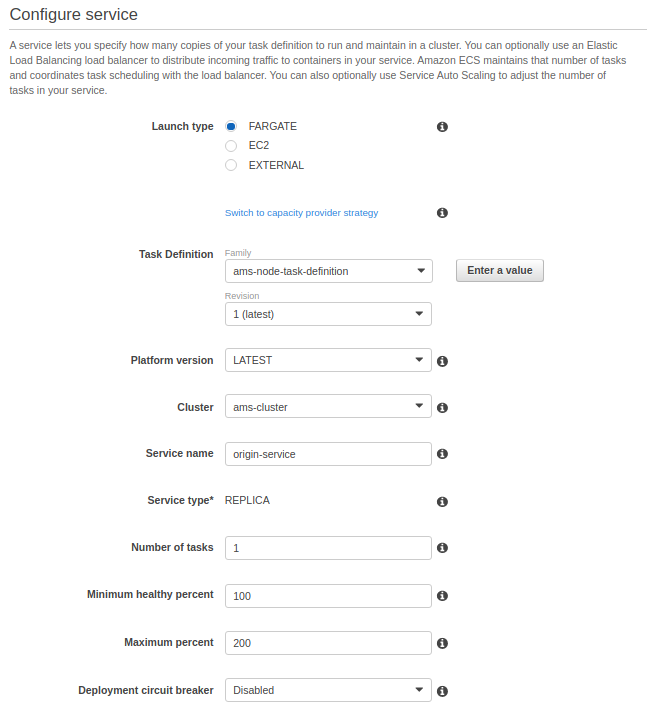
Click Next
In Configure network Page
- Select public VPC as Cluster VPC
- Select at least one subnet from VPC
- Edit Security Group for Ant MediaServer
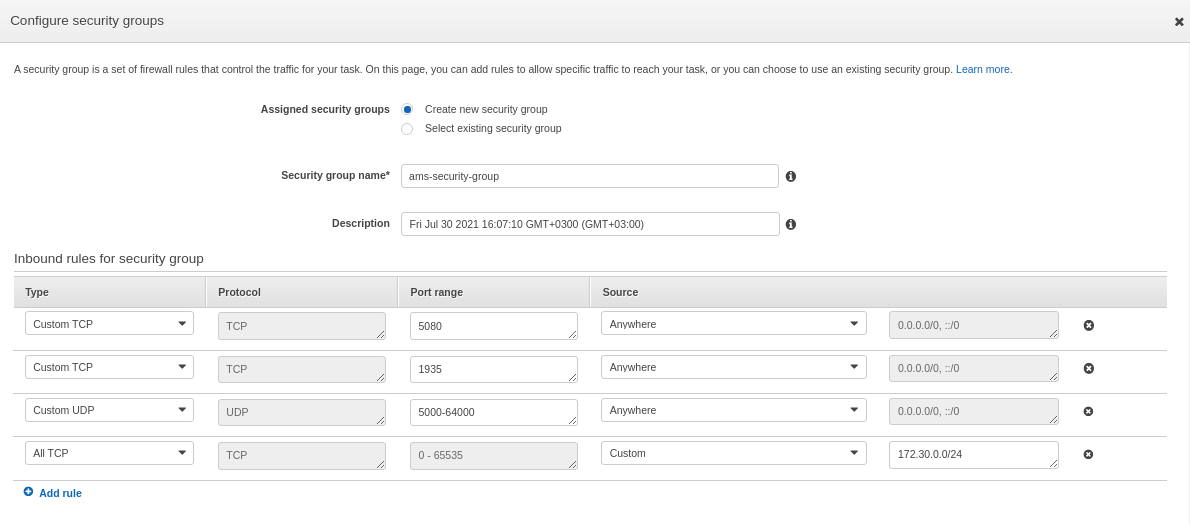
- Select Application LoadBalancer
- Add 80/443 Listener Ports and select origin-target-group
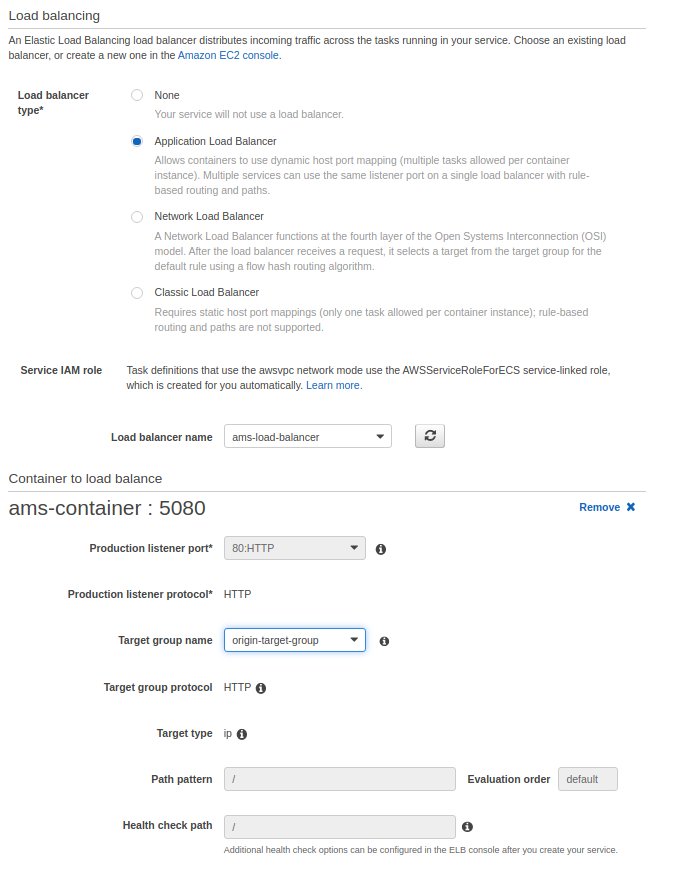
In Auto Scaling Page
Define min, max, desired number of containers
Add a CPU policy for scale in
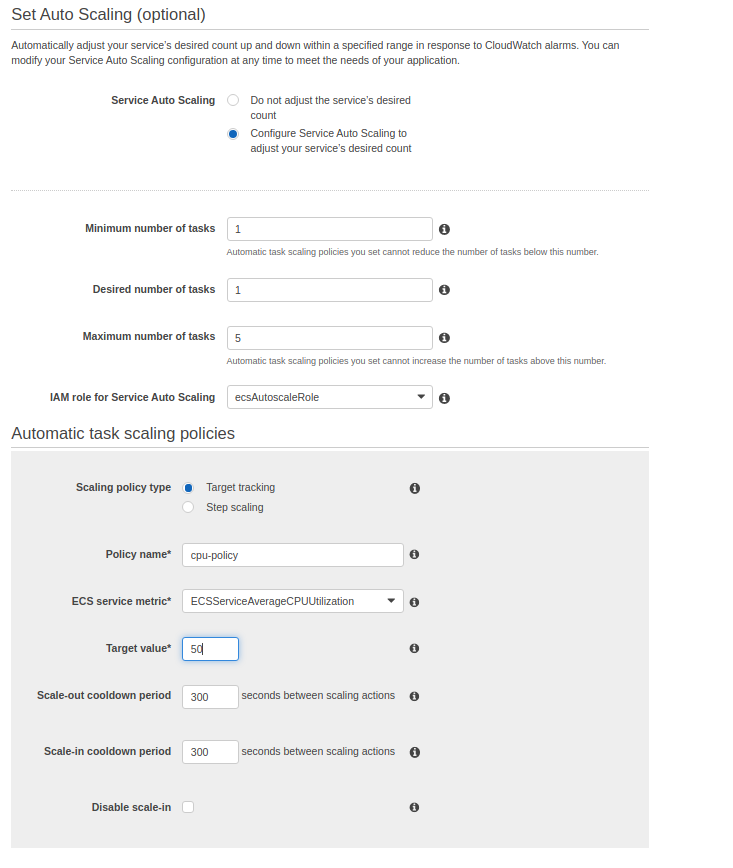
Step 7. Create ECS Service for edge nodes
- Follow Step 6 by changing all origin to edge and 80/443 to 5080/5443
Step 8. Test the structure
- Access the login page http://Load-Balancer-URL:5080
- Login to access to the dashboard