Embedded Web Player
You can embed the play.html page on your website using an iFrame. The play.html page is in the application folder on Ant Media Server.
For example, it can be found in the LiveApp application at the following location:
/usr/local/antmedia/webapps/LiveApp/play.html
The default player is as follows:
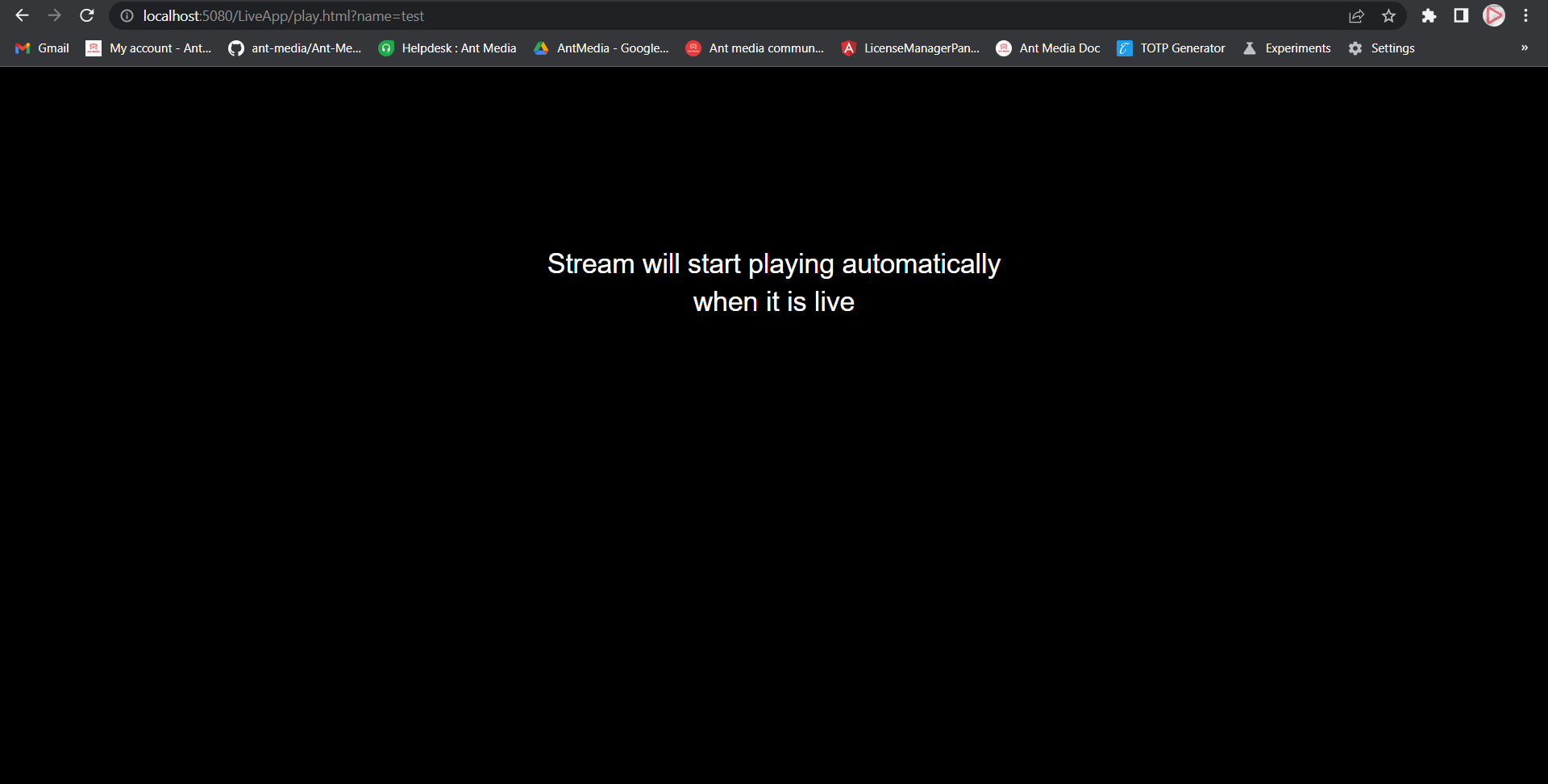
Play.html URL Parameters
The URL parameters listed below are accepted by the play.html page.
idorname: The stream id for which to play. It is mandatory.token: The token used to access the stream. If token security is enabled on the server, it is required.autoplay: If streams are accessible, playback will begin immediately. Optional. True is the default value.mute: If a stream is accessible, begin playing with mute. Optional. True is the default value.playOrder: The order is to define the playback technology or protocol. Optional.webrtc,hlsis the default value.hls,webrtc,dash,vodare possible values.playType: PlayType is required to play the recording.mp4is the default value.webm,mp4are possible values.targetLatency: To specify the DASH player's target latency. Optional. The default value is ''3''.is360: To play the 360 degree input stream. Default value is false.
The default WebRTC URL is as follows for play.html (when no token enabled).
https://AMS-domain-name:5443/LiveApp/play.html?name=streamId
When token is enabled:
https://AMS-domain-name:5443/LiveApp/play.html?name=streamId&token=generated-token
For HLS, Dash or VOD playback, you can use playOrder parameter as defined above.
iFrame Embed Code
You can copy the Embed code for a specific stream directly from the AMS dashboard, as shown in the screenshot below:
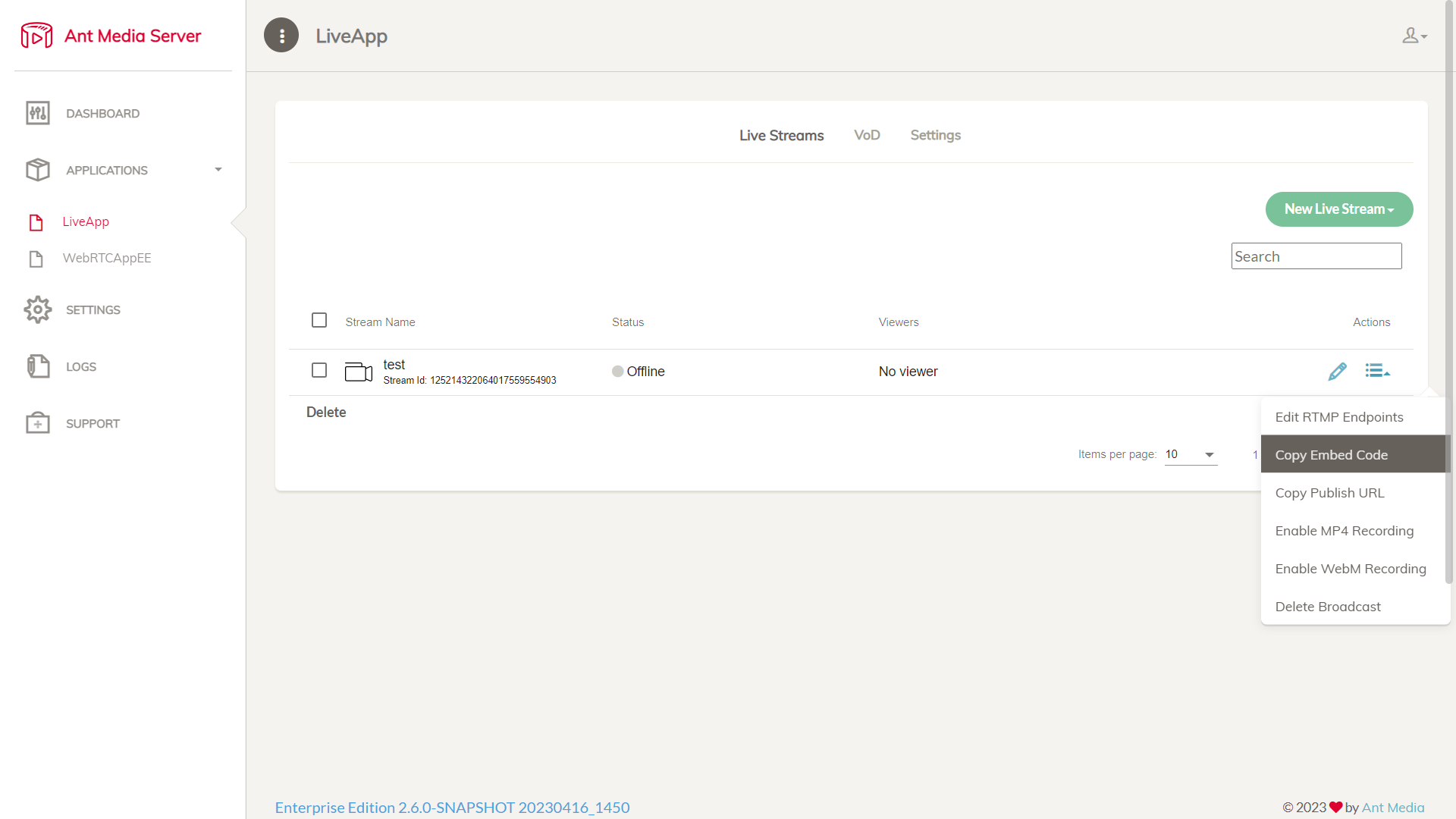
Here is the sample Embed code:
<iframe width="560" height="315" src="https://AMS-domain-name:5443/WebRTCAppEE/play.html?name=125214322064017559554903" frameborder="0" allowfullscreen></iframe>
Because some secured websites do not accept the Embed code with HTTP URL, please ensure that SSL is configured on your Ant Media Server. For further information, see the SSL section.