Quick Start
Step 1: Download script
wget https://raw.githubusercontent.com/ant-media/Scripts/master/install_ant-media-server.sh -O install_ant-media-server.sh && chmod 755 install_ant-media-server.sh
Step 2: Install Ant Media Server
Install Enterprise Edition
sudo ./install_ant-media-server.sh -l 'your-license-key'
Install Community Edition
sudo ./install_ant-media-server.sh
Install a specific version
sudo ./install_ant-media-server.sh -i <ANT_MEDIA_SERVER_ZIP_FILE>
For more installation options check the help ./install_ant-media-server.sh -h.
Fast, easy installation on Cloud Marketplace
Video tutorial of AWS marketplace installation
Video tutorial of Azure marketplace installation
Step 3: Configure SSL
Free antmedia.cloud sub domain
cd /usr/local/antmedia/ && sudo ./enable_ssl.sh
Custom domain name
cd /usr/local/antmedia/ && sudo ./enable_ssl.sh -d domain.com
Step 4: Login to the Web Panel
Navigate to https://ant-media-server:5443 and create the first user account.
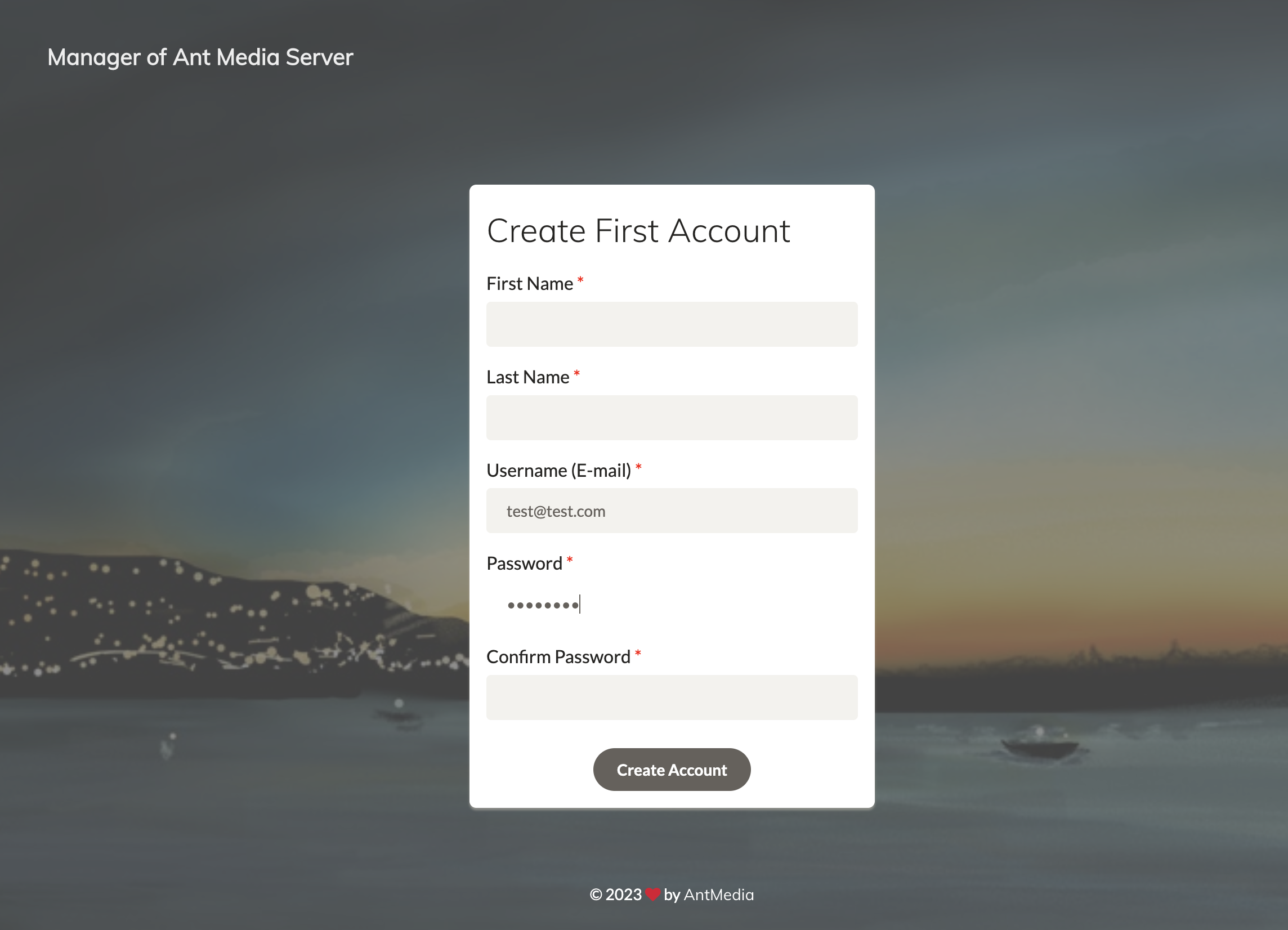
Step 5: Publishing and Playing WebRTC Live Streams
Publishing a Live Stream
You can quickly publish a WebRTC live stream from a sample page that's available at https://domain-name:5443/LiveApp.
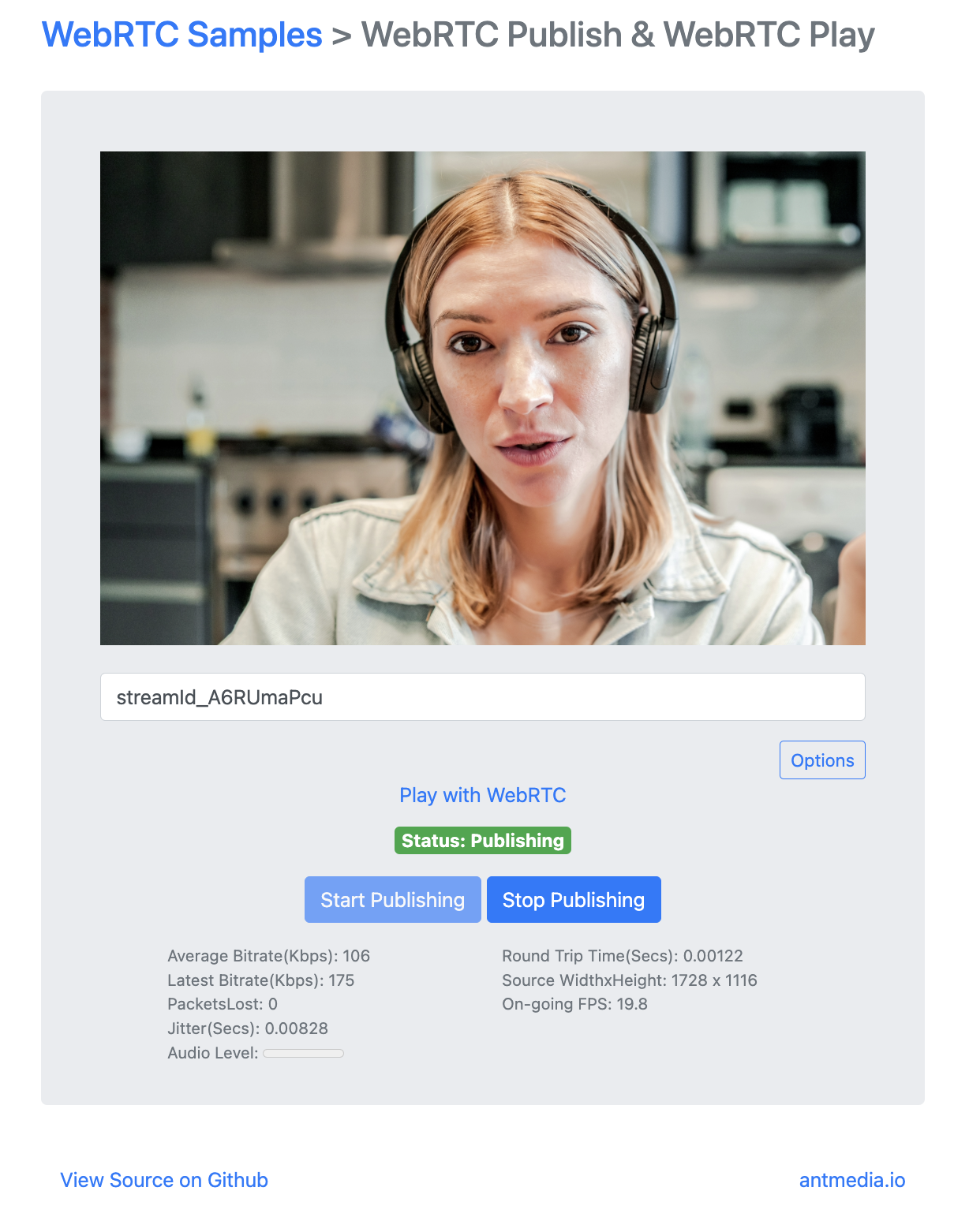
Playing a Live Stream
Then playback the WebRTC live stream from another sample page available at https://domain-name:5443/LiveApp/player.html.
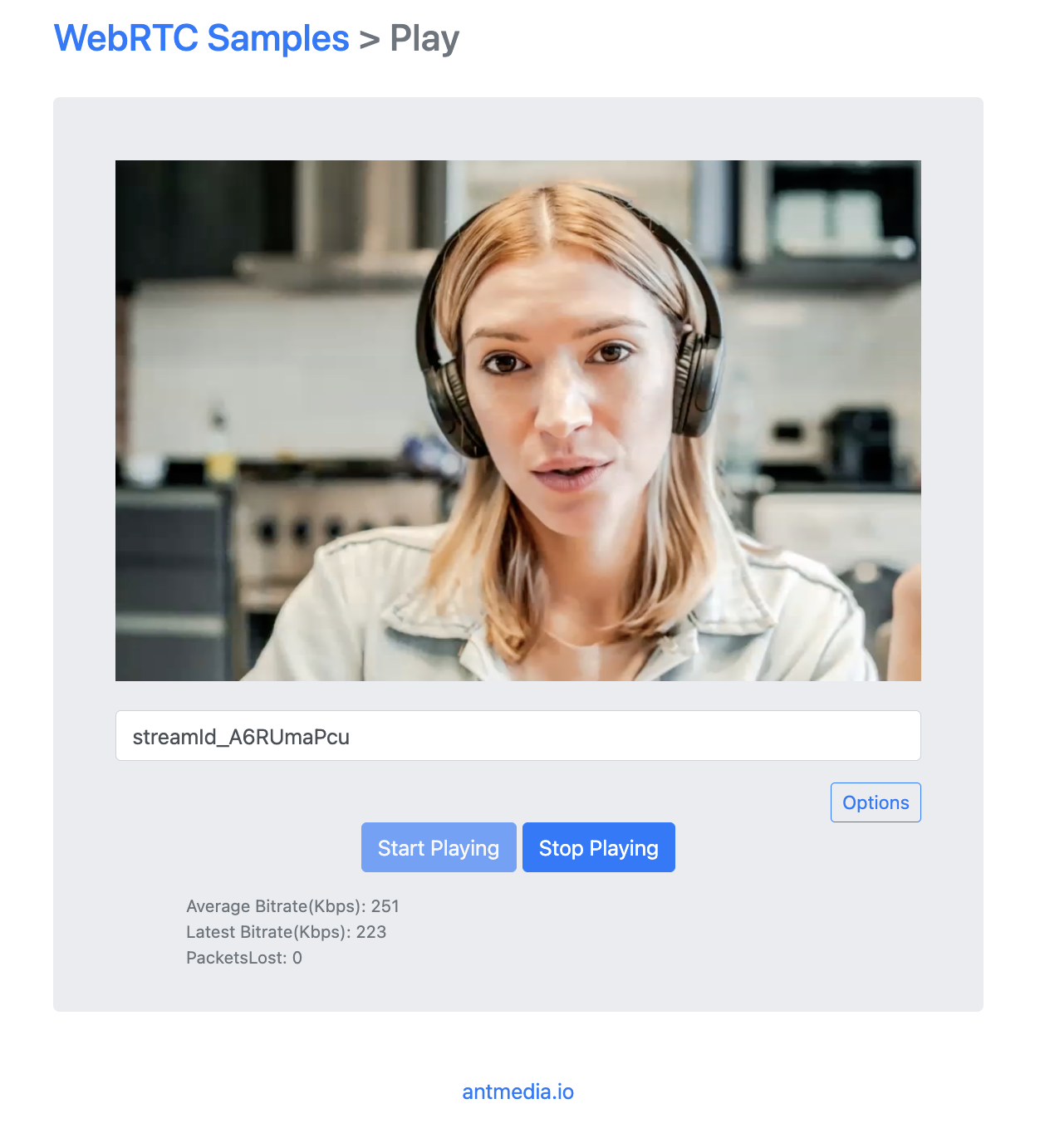
Sample Tools and Applications
Access sample tools and applications here https://ant-media-server:5443/LiveApp/samples.html.
- Multitrack conferencing
- WebRTC Test Tool
- DeepAR affects
Below is an example of DeepAR.
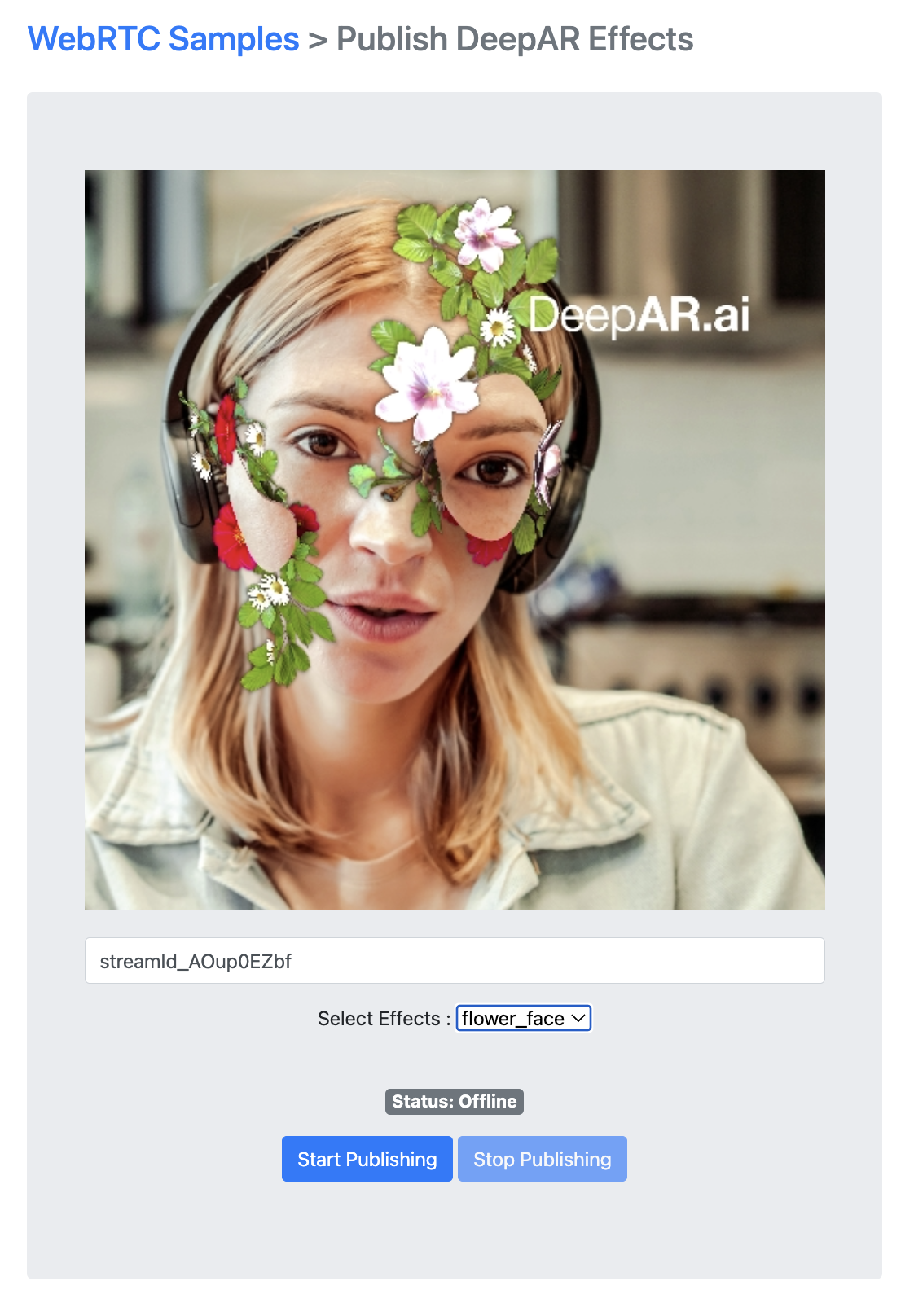
Getting Help
If you need any help, feel free to head over to Github discussions or follow our more detailed guide, Installing Ant Media Server on Linux.