This guide describes how to install and set up Ant Media Server on a Microsoft Azure Marketplace Ubuntu 16.04 virtual machine instance. Microsoft Azure is a cloud-computing platform that virtualizes computing resources as virtual machines.
Step 1- Sign up for Microsoft Azure
You should subscribe to Microsoft Azure before using Ant Media Server on Microsoft Azure. If you’re new to Microsoft Azure, Microsoft offers a free 30-day and 200$ trial so you can try it out. You should use a Microsoft account to subscribe to Azure or to try out the 30-day Azure Preview.
Click and Subscribe to Microsoft Azure
To get started using Ant Media Server for Microsoft Azure, sign in to the Azure Management Portal using your Microsoft account. The portal enables you to create and manage your Azure Marketplace cloud resources, such as websites, virtual machines, and storage accounts, from a web browser. After you get started, the portal will be your home to configure, monitor, and scale your resources
Sign in to the Azure Management Portal
Step 2- Create Virtual Instance on Azure Portal
From the Azure portal, click on +Create a Resource, and then choose an Ant Media Server Community Version or Enterprise Version in like below image.
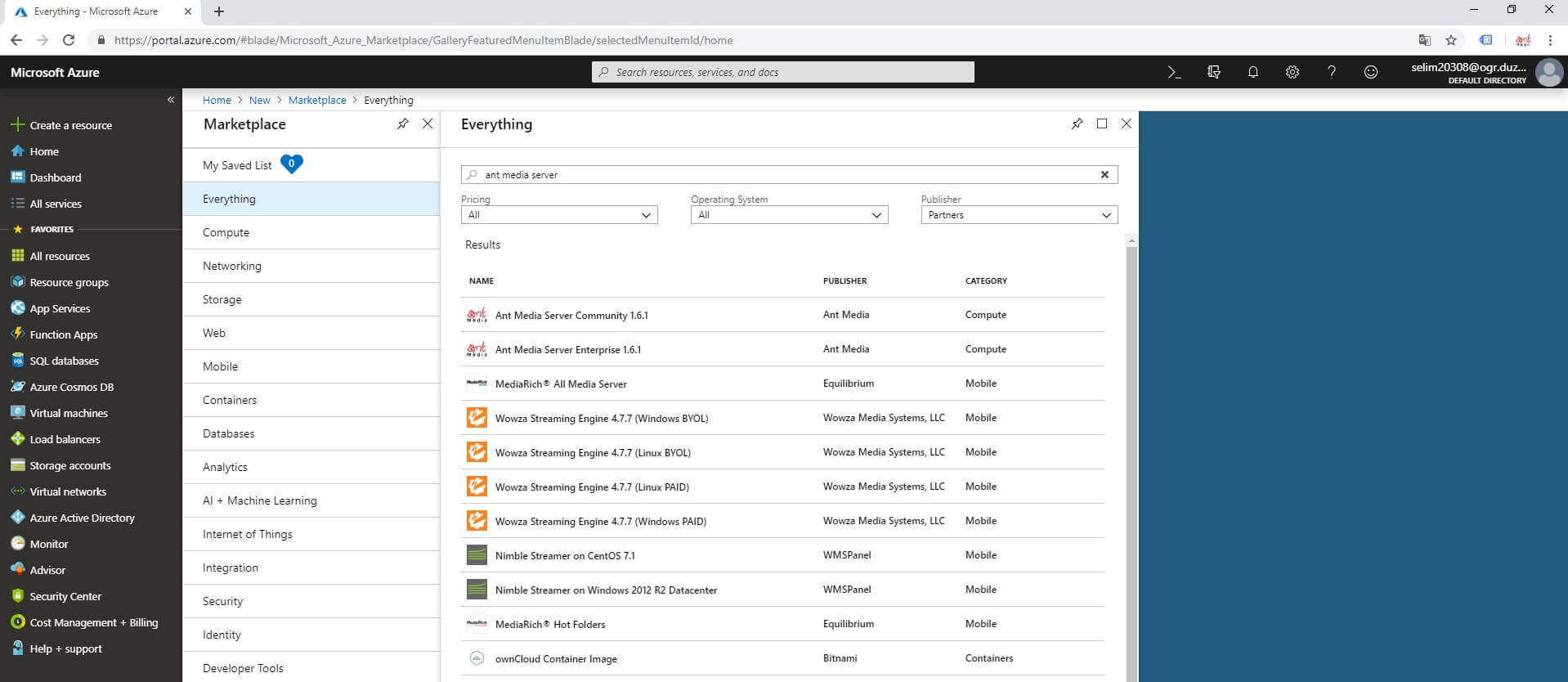
Step 3 (Advanced)- Add Ant Media Server Usage Ports on Azure Marketplace
When you select Ant Media Server versions on Marketplace, Server ports default added. But If you change ports number or add new ports, click on +Networking – Create New
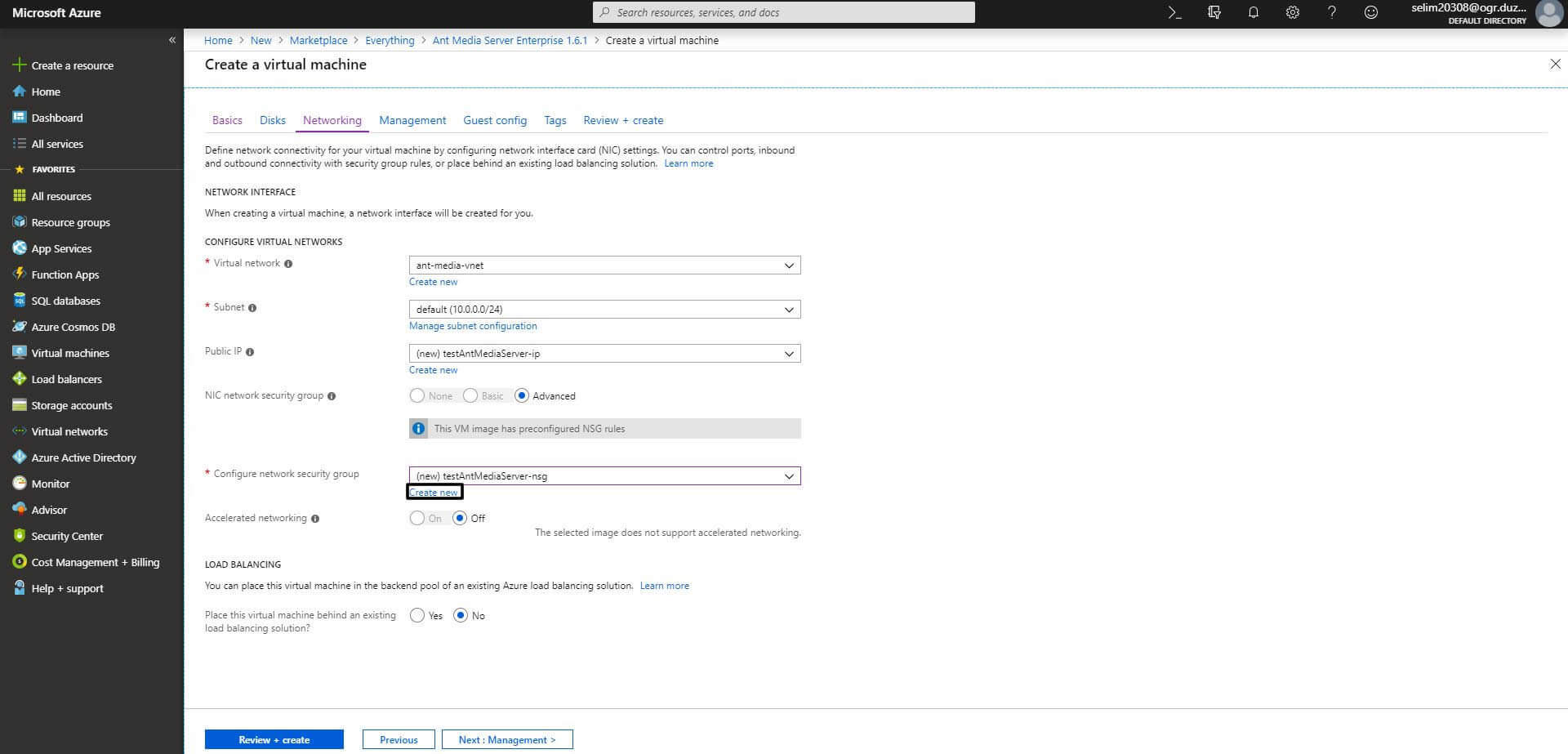
In order to server run properly you need to open some network ports. Here are the ports server uses
Ant Media Server Default Ports
- TCP:1935 (RTMP)
- TCP:5080 (HTTP)
- TCP:5443 (HTTPS)
- TCP:5554 (RTSP)
- UDP:5000-65000 (WebRTC and RTSP)
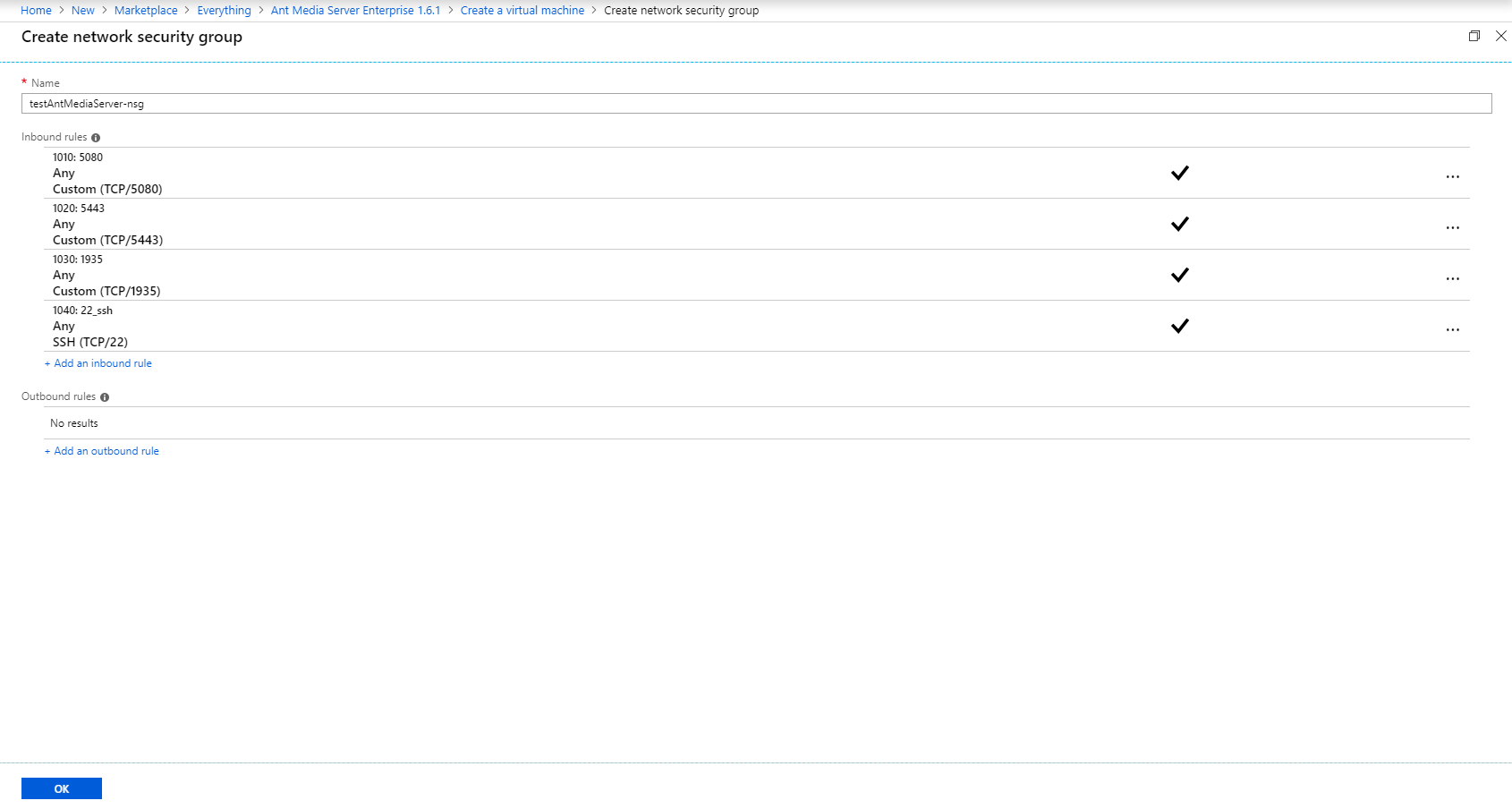
Finally; After setting Disk space, Region, Port Settings and etc configuration, you can create the instance by pressing create and review.
After creating the instance, wait for installation and check browser http://serverIp:5080
Please keep in touch if you have any question. We will be happy if we can help you.
Also, Join Google Group and be a part of Ant Media Server!


