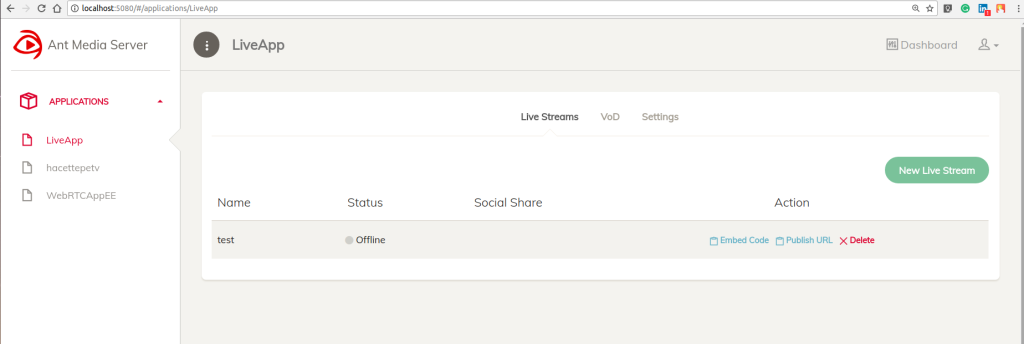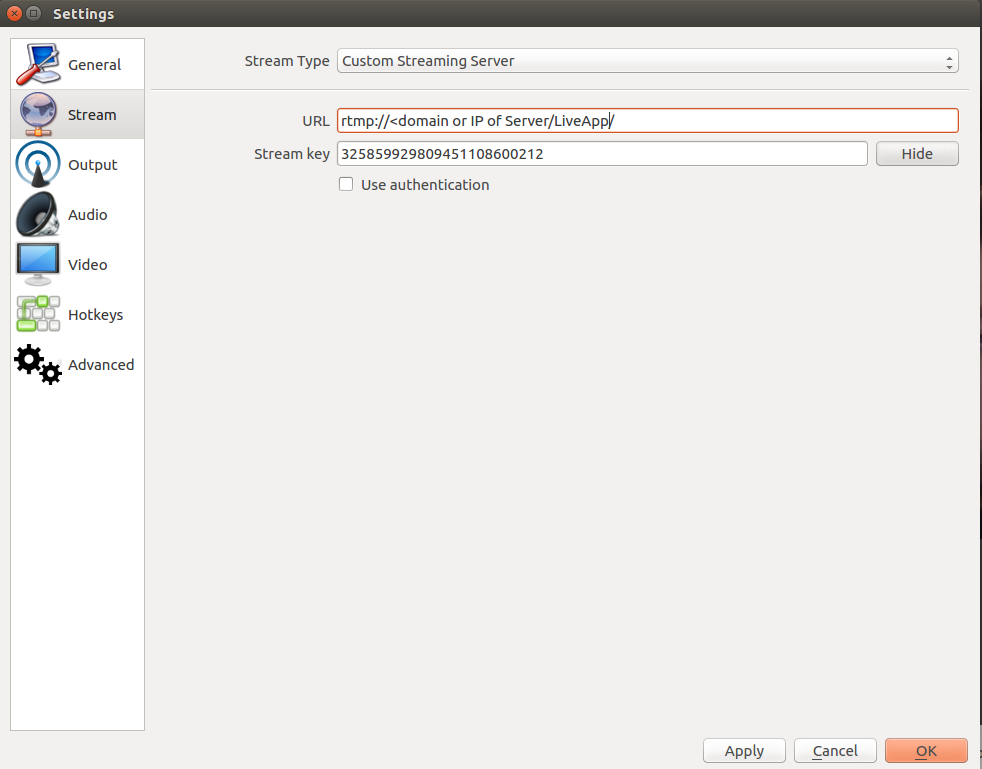What is the OBS (Open Broadcaster Software) ?
OBS is free and open-source software for video recording and live streaming. You can use either your PC’s embedded camera or externally connected one as a video source with OBS. Sound sources also can be configured with it. Ant Media Server is fully compatible with OBS software.
Let’s have a look at step by step how to use OBS for streaming:
Step 1: Getting the OBS:
Download via its official web page. It has Windows, Mac, and Linux releases.
Step 2 : Provide Sources:
By default, OBS starts to capture from your embedded camera if exists after inilialized. You can add or remove video/audio source from Sources section, such as an image can be broadcasted as a video source or external microphone can be added as a audio source.
Step 3: Configure the Ant Media Server
Download Ant Media Server from our web page or GitHub.Extract the Ant Media Server and start the server with start.sh command in the terminal. For detailed information please follow steps described in the document.
cd /path/to/ant-media-server ./start.sh
After that, you need to create a live stream on Ant Media Server Management console. You can reach it at http://<ip-address>:5080 address, then click “LiveApp” from Applications section and “New Live Stream”. The server creates a live stream with an unique ID with the format of “rtmp://localhost/LiveApp/325859929809451108600212”. You can copy this url with clicking “Publish URL” button.
Step 4: Configure the OBS
You need to write live stream parameters to OBS in order to start broadcasting. Click “Settings” then select “Stream” tab. Split the rtmp://<domain or IP of Server>/ LiveApp/325859929809451108600212 url and and write url and stream key parameters as described in the below picture. Make sure that Stream ID should be written to Stream Key field not to the url.
Step 5 : Start Stream and Watch 🙂
Close the settings window and just click the “Start Streaming” button in the main window of OBS. You can watch the stream from either Ant Media Management console or other platforms such as VLC player with the same Rtmp url.
We hope this tutorial will be helpful for you 🙂 please feel free in case you have any question, just send an email (contact at antmedia.io) or contact us from the contact page.
You might also want to check How to Use vMix with Ant Media Server? – Easy Guide and How to Use XSplit with Ant Media Server? – Easy Guide With Only 4 Steps For Low Latency Streaming