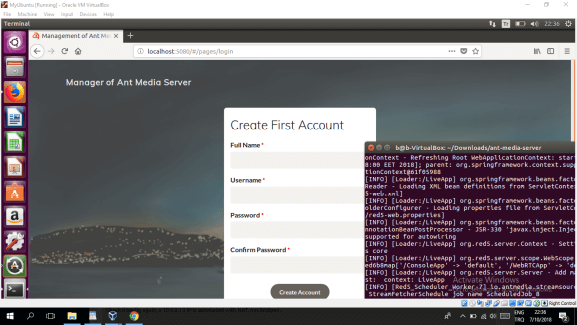Windows is still one of the main operating systems on the planet, but Ant Media Server has been developed to run on Linux. However, the Ant Media support team do get asked questions like “Does Ant Media Server work on Windows?”
Yes, it does work by applying a few tricks on Windows. In this article, we’ll explained how to run Ant Media Server on a Windows machine in only 3 steps.
Running Ant Media Server on Windows via WSL
Developers can access the power of both Windows and Linux at the same time on a Windows machine. The Windows Subsystem for Linux (WSL) lets developers install a Linux distribution (such as Ubuntu, OpenSUSE, Kali, Debian, Arch Linux, etc) and use Linux applications, utilities, and Bash command-line tools directly on Windows, unmodified, without the overhead of a traditional virtual machine or dualboot setup.
We will explain how to run Ant Media Server on Windows by using WSL in 3 steps. If you already have WSL installed on your Windows, you can directly proceed to step 3.
By the way, there is another way to install Linux on Windows machine by creating a Virtual box installed on Windows to run Linux on it. If you prefer to follow that approach, we also explained how it can be done here.
Step 1 – Install Linux on Windows with WSL
You can now install everything you need to run WSL with a single command. Open PowerShell or Windows Command Prompt in administrator mode by right-clicking and selecting “Run as administrator”, enter the “wsl –install command” , then restart your machine.
This command will enable the features necessary to run WSL and install the latest Ubuntu distribution of Linux which is 22.04. (This default distribution can be changed).
Step 2 – Set up your Linux username and password
Once the process of installing your Linux distribution with WSL is complete, open the distribution (Ubuntu 22.04 by default) using the Start menu. You will be asked to create a User Name and Password for your Linux distribution.
Please refer to here if you would like to know more about it.
Step 3 – Installing and Running Ant Media Server on Ubuntu 22.04
If we pass the first two steps smoothly, we have a machine with Ubuntu. Installing and running Ant Media Server using Windows Subsystem for Linux is no different than the standard installation on a Linux machine.
Therefore, when we use the installation steps described here , Ant Media Server will be running.
Now, navigate to the following URL in your browser which is http://localhost:5080. If you see the default Ant Media Server page to create the first account, you have successfully installed Ant Media Server.
Ant Media Server Create First Account