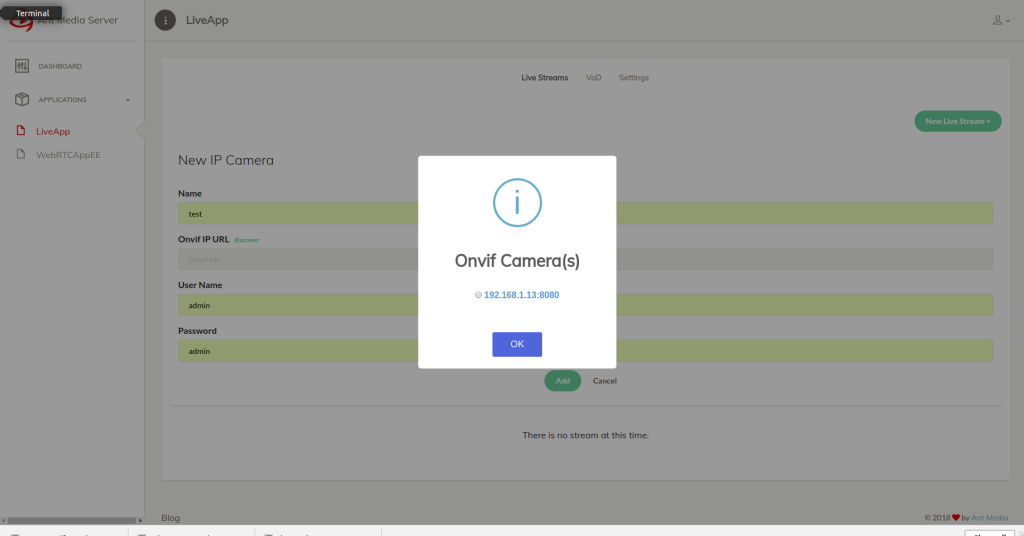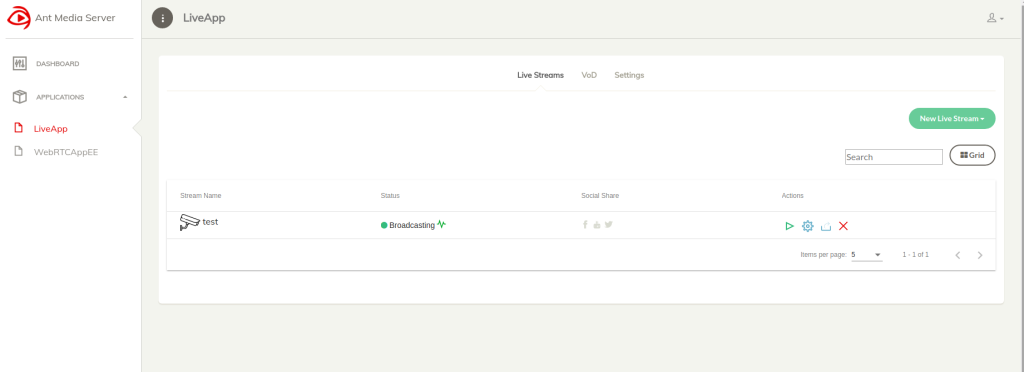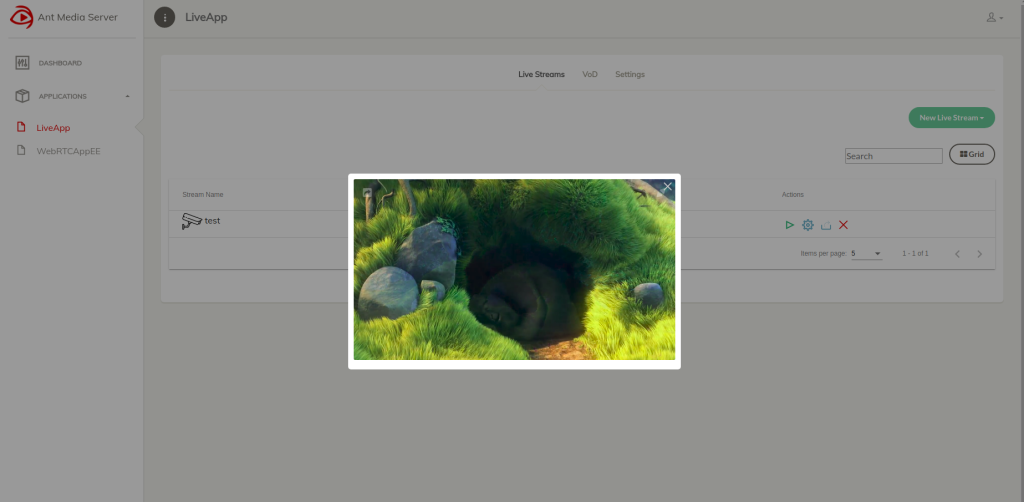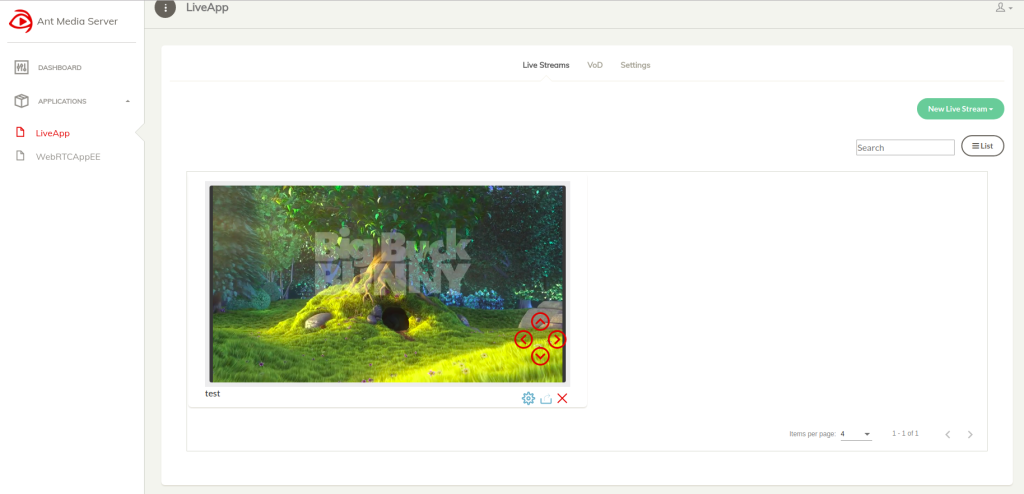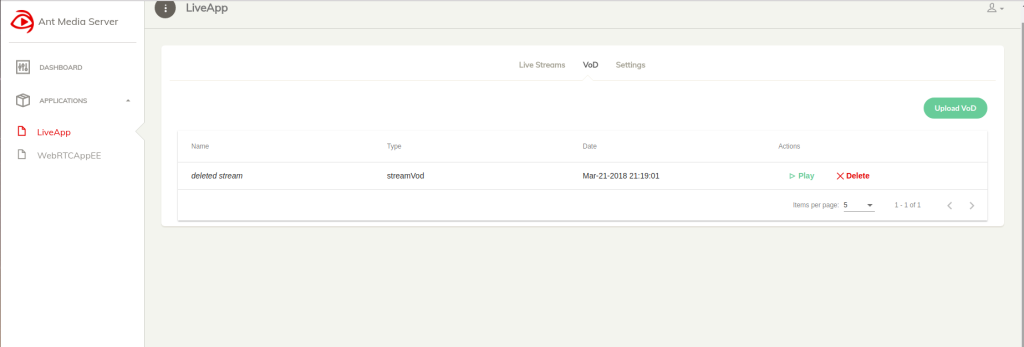In addition to developing promising features in Ant Media Server, we have added IP Camera support to it with the 1.3.0+ release. With this feature, users can pull IP Camera streams easily on the management panel. In other words, you don’t need to write any commands or use a terminal.
The main critical point is that the IP Cameras should support ONVIF standard. In fact, the majority of manufacturers already support this standard because ONVIF makes it easy to manage IP Cameras. All CRUD and PTZ operations are based on well-defined SOAP messages.

Let’s have a look at how to pull streams from IP Cameras. Of course, first, you need to install Ant Media Server, please see the documentation.
Add IP Camera
Select “LiveApp” from applications, then click “New Live Stream” and select “IP Camera”. Fill camera name, camera username, and camera password. You should define ONVIF URL of IP Camera. Generally, it is IP-ADDRESS-OF-IPCAMERA:8080. Another promising feature comes 🙂 You can use “auto-discovery ” feature! If cameras and server are in the same subnet, Ant Media Server automatically discovers them. The screenshot of auto-discovery result is shown below.
Watch IP Cameras
If the IP cameras are reachable and configured correctly, Ant Media Server adds their streams as live streams and starts to pull streams from them. You can see its status on the management panel.
To watch the stream, just click the Play button on Actions.
Also, you can switch to Grid view if you have more than one camera and want to see them simultaneously.
Record IP Camera Streams
The Ant Media Server can save IP Camera streams as MP4 format. In addition, it record streams with defined periods such one hour, ten hours interval. You can see these recorded files on VoD tab in the management panel.
We hope you will be happy about this feature and the good news is that it is offered in Community Edition. In other words, it is free! Please keep in touch because we are releasing new versions, of course, new features. If you have any questions or comments, just send an email to contact at antmedia dot io or fill the contact form.