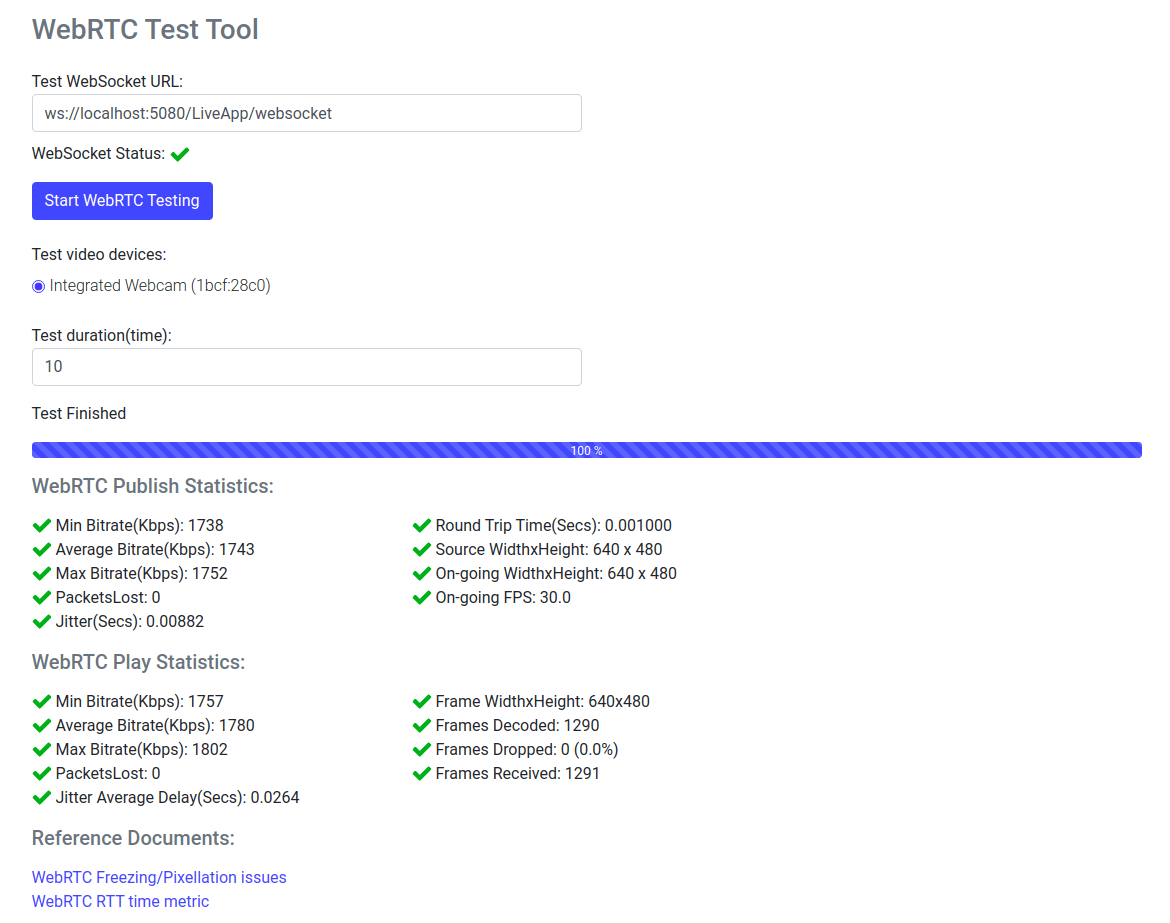We’ve developed a new WebRTC Test tool for Network Measurement and today, we’ll be giving you a quick tour.
Due to the ever-increasing real-time communication needs, the use of WebRTC across many industries is on the rise.
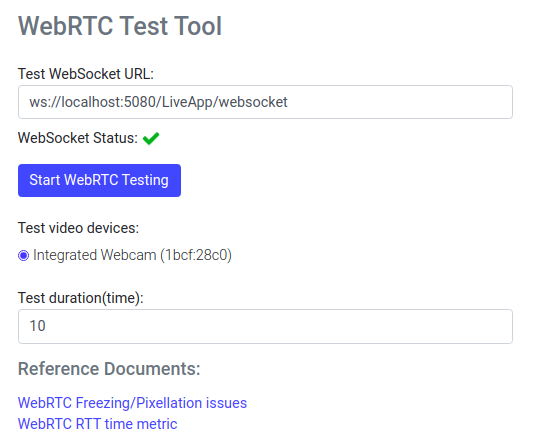
However, while enjoying the benefits of WebRTC, you also need to make sure everything is working properly and as they are supposed to be, giving your viewers the greatest experience. In order to do that, you need to check many aspects when WebRTC publishing/playing. We’ll be sharing with you specific parameters for publishing, playing, and also some other parameters that are common to both.
How to use WebRTC Test Tool on Ant Media Server?
You can start using your webRTC test tool by going on our Ant Media Server sample page (webrtc-test-tool.html). You can simply reach through the below URL:
https://
Ps: Please make sure your Ant Media Server security settings are set to default in order to allow for the test to run properly.
Both WebRTC Publishing/Playing are related to the network bandwidth, stability, and quality of the uplink/downlink to Ant Media Server, respectively. For instance, having a 1gbps uplink speed, does not mean you will have a great publishing performance or a 1gbps downlink does not grant you a great player performance or viewer experience. Quality of the network is as much important as its speed.
WebRTC Publisher Test Tool Details:
Below, You may find the parameters that will give you some insight whether your publishing will be of high quality or not.
Round Trip Time(Secs): RTT value in WebRTC Publishing. We recommend this parameter not to exceed 0.1s.
Source WidthxHeight: Source value in WebRTC Publishing.
On-going WidthxHeight: On-going value in WebRTC Publishing.
On-going FPS: FPS value in WebRTC Publishing.
WebRTC Player Test Tool Details:
Below, you may find the parameters that will give you some insight whether your playing will be of high quality or not.
Frame WidthxHeight: Frame width/height value in WebRTC Playing.
Frames Decoded: Decoded frames value in WebRTC Playing.
Frames Dropped: Dropped frames value in WebRTC Playing. We recommended this parameter not to exceed 20.
Frames Received: Received frames value in WebRTC Playing.
Common parameters in the Test Tool:
Min Bitrate(Kbps): This parameter tells you the minimum bitrate value in WebRTC Publishing/Playing test. We recommend of at least a 250kbps bitrate value.
Average Bitrate(Kbps): This parameter tells you the average bitrate value in WebRTC Publishing/Playing test. We recommend of at least a 250kbps bitrate value.
Max Bitrate(Kbps): This parameter tells you maximum bitrate value in WebRTC Publishing/Playing test. We recommend of at least a 250kbps bitrate value.
Min-Average-Max Bitrate values should be consistent between each other. Too much difference between them means that your network is volatile. Network quality is very important in WebRTC Streams. We recommend to have as low fluctuation as possible while doing WebRTC streaming.
PacketsLost: This parameter gives you information on the network quality. You need to pay attention fluctuations in your network quality. We recommended this parameter not to exceed 20.
Jitter(Secs): This parameter gives you the Jitter value in WebRTC Publishing/Playing test. We recommend at most 0.1s.
Conclusion
Please find some guides, and references on this topic, published previously.
Troubleshooting Guide for WebRTC video freezing/blurring/pixelating issues
Also please check below URLs: